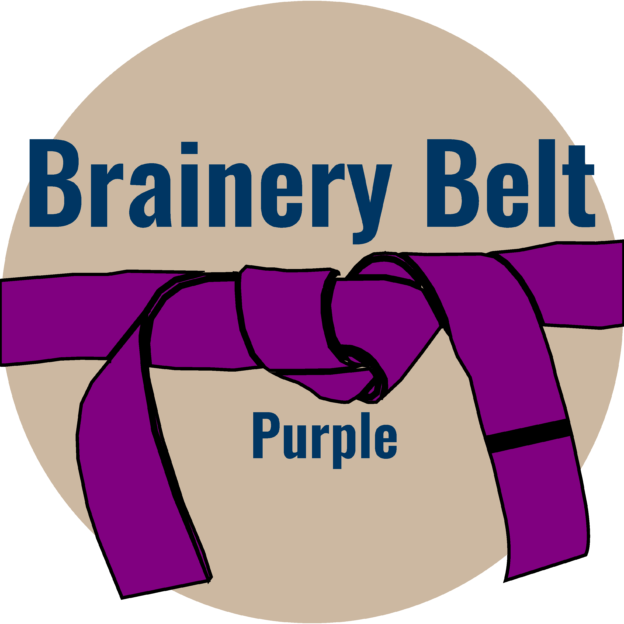Getting rid of layers that came from customer
-
Getting rid of layers that came from customer
Is there a way to get rid of Layers or flatten layers that came in with a pdf from the customer without deleting content? I have pdf files that all have layers and they look like they are from Autocad or what ever CAD program these pdfs were generated from. If I delete the layers see attached image then content goes away on the pdf, like title block information, etc.
Log in to reply.