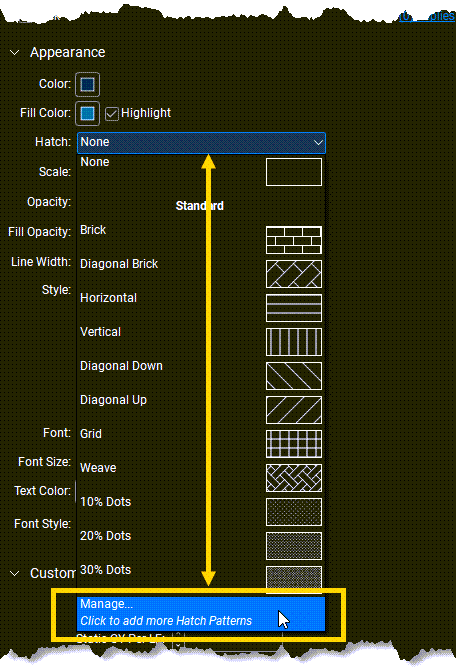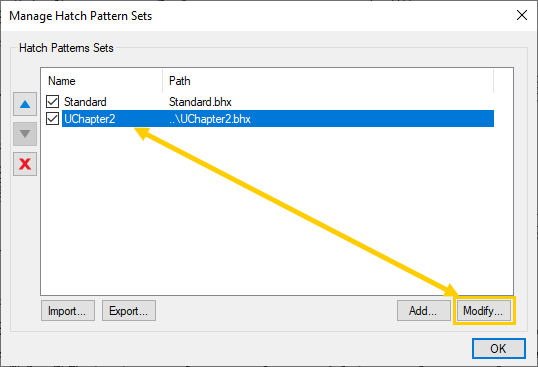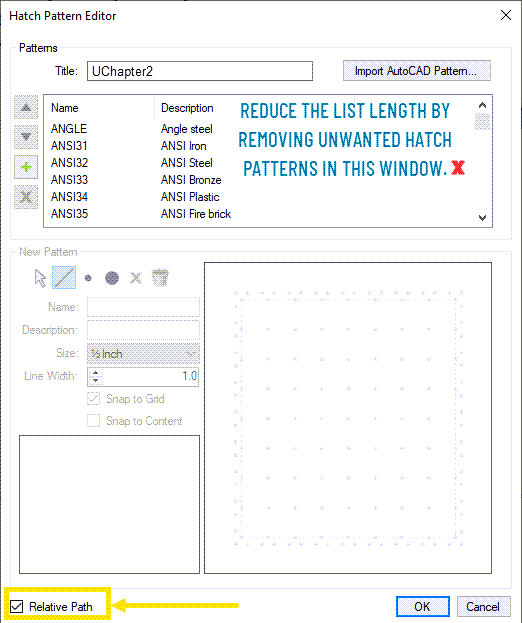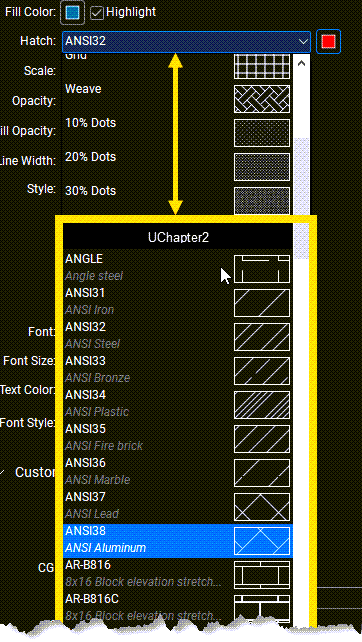How to Import
Bluebeam Hatch Patterns
Looking to import AutoCAD hatch patterns into Bluebeam® Revu®. You’re in luck! We’ve provided some detailed directions to help you upload them below. If you don't already have them, you can download our free Bluebeam hatch patterns here.
Looking to import AutoCAD hatch patterns into Bluebeam® Revu®. You’re in luck! We’ve provided some detailed directions to help you upload them below. If you don't already have them, you can download our free Bluebeam hatch patterns here.