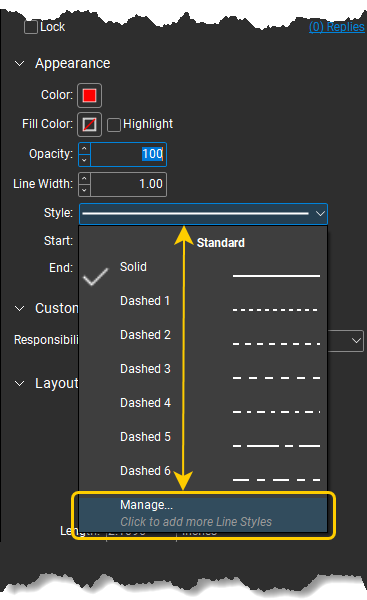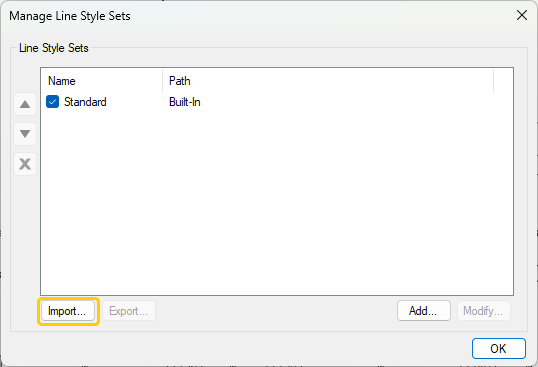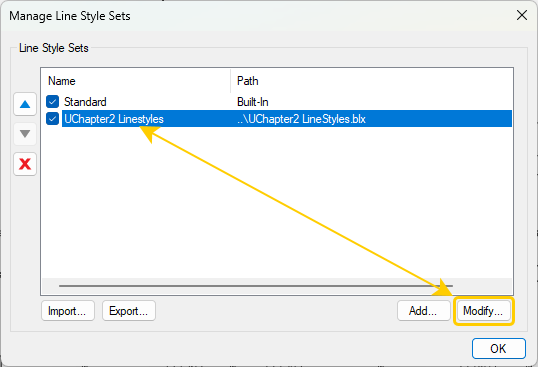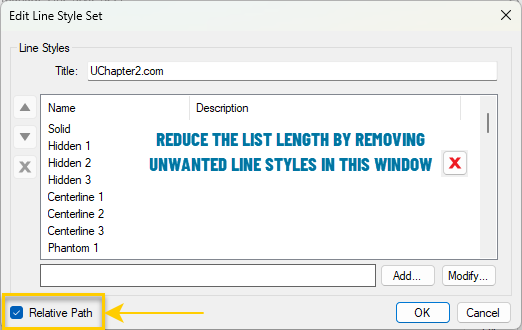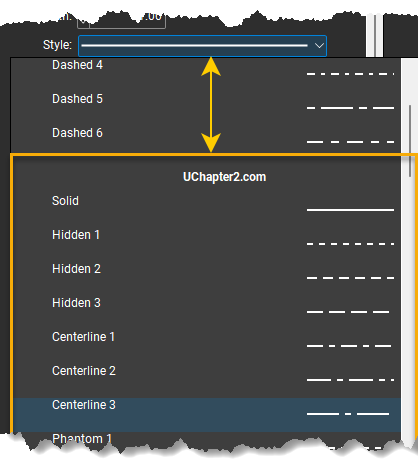How to Import
Bluebeam Line Styles
Looking to import custom Line Styles into Bluebeam® Revu®. You’re in luck! We’ve provided some detailed directions to help you upload them below. If you don't already have them, you can download our free Bluebeam Line Styles here.
Looking to import custom Line Styles into Bluebeam® Revu®. You’re in luck! We’ve provided some detailed directions to help you upload them below. If you don't already have them, you can download our free Bluebeam Line Styles here.