Automated Occupancy Calculations in Bluebeam Revu
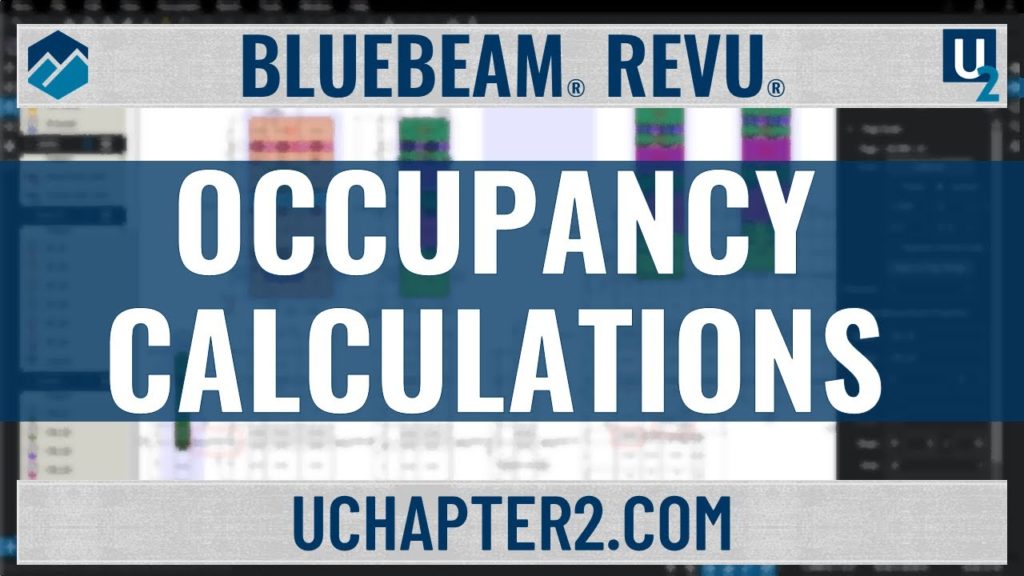
Automated Occupancy Calculations in Bluebeam Revu
So what are the limitations of Bluebeam Revu? What customization can be made?
The answer, just about anything!
The tools in Revu are quick and easy to generate Area measurements. So what if we built some custom tools with embedded formulas to tell us the Occupancy? In this blog post, I’m not going to go through the steps on how to create the tools, I just want to showcase the possibility to get you thinking about other tools that may speed up your workflows. Check out my video showing Dynamic Fill, it’s my favorite way to get area measurements. We don’t have the ability to add the occupancy value to the area Label on the plan. However, we can place a live Legend on the sheet to report total values.
Tip of the post: while you can set a Legend to report the total for a multi-page document, I always recommend doing one sheet at a time assuring a manageable number of measurements. One thought is to have a sheet total on each sheet and another Legend on the cover with the document total. Unfortunately, right now we are only able to have one legend with the same data. As soon as you place another, the first ones will go blank. Suggestions@bluebeam.com If you think about it, this is by design so you don’t report data twice. You can also export the Markups List to an Excel file to sort and filter the totals however you like.
I was pretty excited when these tools worked out.
I quickly created this video to show how I can trace the areas of my plan with custom measurement tools and the occupancy is provided automatically. If you found this useful I would be honored if you shared. Be sure to subscribe to both my Blog and YouTube Channel so you don’t miss upcoming tips and tricks.



Responses