
Isaac Harned
Member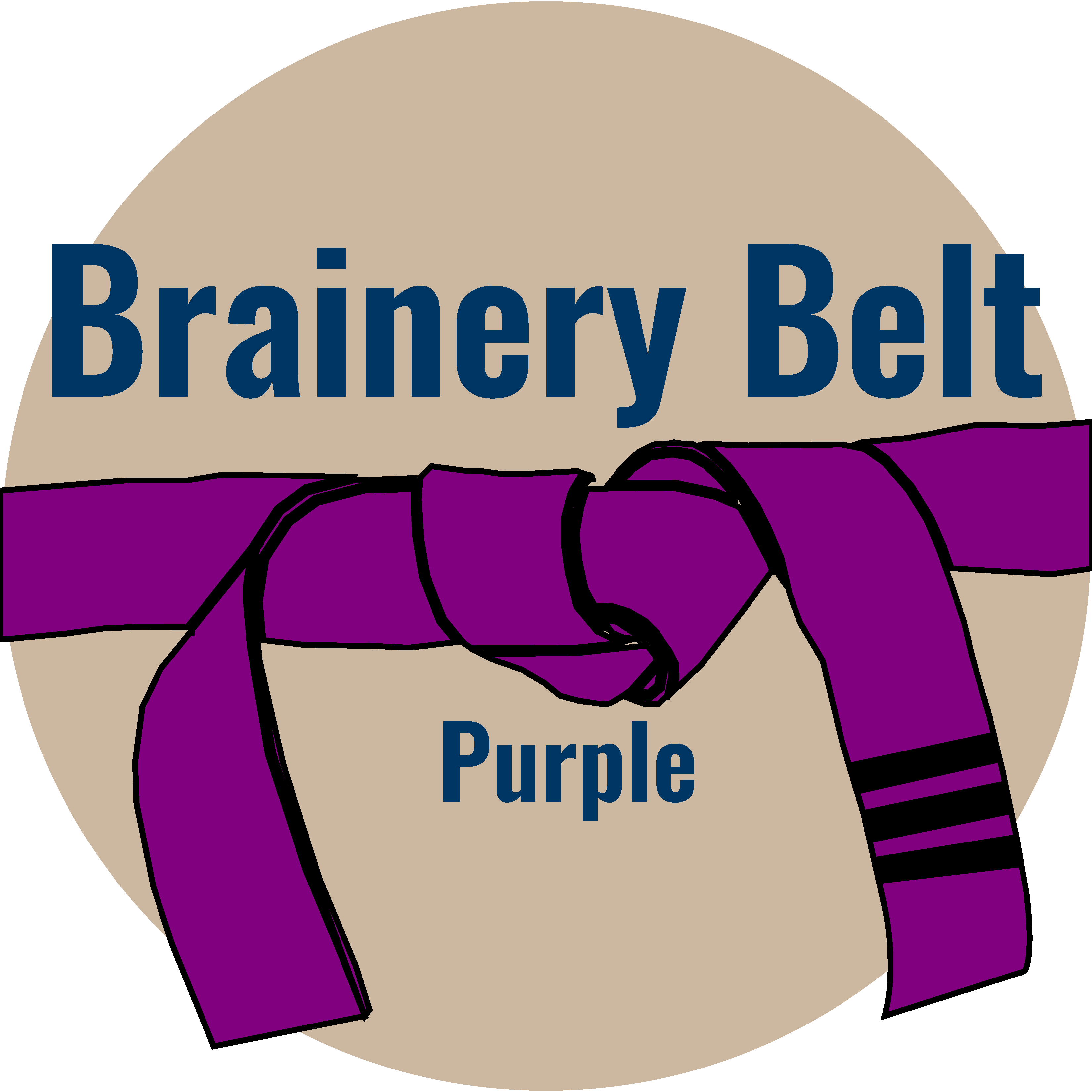
Forum Replies Created
-
Points: 8,753Rank: UC2 Brainery Purple Belt III

Back when we used to have Foxit PDF creator, I found it to unlock certain docs when printing to PDF. Do not know if this is still the case.
Are these single sheets or multi-page docs?
If single sheet, you could always take a screenshot for a one off work around.
-
Isaac Harned
MemberJanuary 4, 2023 at 5:21 pm in reply to: Visual Basic coding, Cells to Form Fields exportPoints: 8,753Rank: UC2 Brainery Purple Belt III
Sorry for the delay, I seem to be creating a mountain of volunteer projects 😬.
Long story short, there is a customizable PDF form that I am creating (discussion is here: https://uchapter2.com/brainery/javascript/forum/topic/isaac-harned-here-for-forms-with-javascript/#post-135307), but not everyone in the office enjoys entering data on the PDF, which is understandable with the loss of keyboard flexibility. Once it’s in the field it is actually much more workable on ipad. As an option for the office, I am basically creating an input form.
-
Points: 8,753Rank: UC2 Brainery Purple Belt III

Personally, for none other than comfort and accuracy, I love the Logi ergonomic (K860 keyboard, MX master 3S combo set). Both are Bluetooth capable and can switch between three devices. Mouse has a free spin wheel, so you can scroll through those long construction docs fast. Also has a side scroll wheel for a little more customization, couple extra buttons that can be customized for specific apps through the logi control panel. Keyboard clicks are smooth and quiet, yet have a solid almost mechanical click. Both are the most comfortable I have used yet, especially if you are at the station the entire work day.
-
Isaac Harned
MemberJanuary 9, 2023 at 2:36 pm in reply to: Modifying Form Field .rect properties errorPoints: 8,753Rank: UC2 Brainery Purple Belt III
Hmm that’s not encouraging, but sounds right. I have had various glitches when it comes to these form fields and modifying their properties en masse, and it is a very similar glitch. I will try this out and report back =)
-
Isaac Harned
MemberJanuary 9, 2023 at 2:32 pm in reply to: Visual Basic coding, Cells to Form Fields exportPoints: 8,753Rank: UC2 Brainery Purple Belt III
Thank you for taking a look, and for your patience with me while I put out fires. Promise I’m turning back to this ASAP!
-
Isaac Harned
MemberJanuary 6, 2023 at 4:35 pm in reply to: Visual Basic coding, Cells to Form Fields exportPoints: 8,753Rank: UC2 Brainery Purple Belt III
This looks awesome! I will runs some tests!!
-
Isaac Harned
MemberJanuary 5, 2023 at 6:39 pm in reply to: Visual Basic coding, Cells to Form Fields exportPoints: 8,753Rank: UC2 Brainery Purple Belt III
Ah for bluebeam, yes, but unfortunately I am trying Mitch’s suggestion of saving Excel as FDF
-
Isaac Harned
MemberJanuary 5, 2023 at 6:38 pm in reply to: Visual Basic coding, Cells to Form Fields exportPoints: 8,753Rank: UC2 Brainery Purple Belt III
– All field names consistent across templates.
– Form will be blank when importing.
– No reverse necessary, once it’s in the pdf it’s good. These data files will be used year over year and the transfer from PDF to new version of PDF is easy enough
-
Isaac Harned
MemberJanuary 5, 2023 at 6:34 pm in reply to: Visual Basic coding, Cells to Form Fields exportPoints: 8,753Rank: UC2 Brainery Purple Belt III
Maybe I am missing it, or maybe its a type of export that I didn’t see in the data tab, but these are the options I have for Save as file type:
-
Isaac Harned
MemberJanuary 5, 2023 at 6:28 pm in reply to: Modifying Form Field .rect properties errorPoints: 8,753Rank: UC2 Brainery Purple Belt III
Thank you Liz, this has been the bane of my last couple of days!
-
Isaac Harned
MemberJanuary 5, 2023 at 6:26 pm in reply to: Visual Basic coding, Cells to Form Fields exportPoints: 8,753Rank: UC2 Brainery Purple Belt III
Mr. Young coming in clutch!
Thank you @mitchyoungs will try this out. I don’t know why I did not try this myself 😅
-
Isaac Harned
MemberJanuary 4, 2023 at 5:21 pm in reply to: Visual Basic coding, Cells to Form Fields exportPoints: 8,753Rank: UC2 Brainery Purple Belt III
I will have to look into this, may be a few days though.
-
Isaac Harned
MemberNovember 15, 2022 at 9:21 am in reply to: Sharing Profiles – How to Make Sure Everyone has the Latest Updates?Points: 8,753Rank: UC2 Brainery Purple Belt III
Workflow could be to only allow those toolsets to be visible in the main working profile, then have a field profile to distribute with those tools not visible. I’m sure that’s already your workaround, but the best idea I had.
-
Isaac Harned
MemberNovember 15, 2022 at 9:14 am in reply to: Sharing Profiles – How to Make Sure Everyone has the Latest Updates?Points: 8,753Rank: UC2 Brainery Purple Belt III
Agreed this is the best option, just comes with one little caveat:
When exporting to a network location, Tool sets will be Locked, meaning that to make any changes to the set, user will basically have to unlock or check out the toolset. This can be annoying if you have a base set of tools that needs to change in minor ways along the process.
In our situation, our markups involve alot of visual properties that might need to be changed as we go through highlighting ductwork (i.e. colors that don’t mesh well together or are harder to see through when ductwork overlaps). Our process was originally to store the toolsets on the network, but I would see little random tools added to my chest, or little properties modified in my base tools. It would be great if we could assign permissions to them, but unfortunately, anyone you give access to will be able to unlock it.
What I do now is an export to local storage with dependencies into a folder. Then I manually move the folder to a shared location (it was not exported to the network location directly, so it will not have the lock). When setting up a new system, my training dashboard will instruct users how to manually copy that folder into their “AppData\Roaming\Bluebeam Software\Revu” \version folder, then they can open revu, import the profile, which will come with the tool chests. If a user wants to replace the toolset with the original, the folder will remain in the app data folder and can be dragged from the imported folder to the main “Revu/(version)” folder, and if there is an update to the Master file on the network, that toolset can be dragged directly to replace the same toolset. This eliminates the multistep re-import as long as they are named exactly the same.
-
Isaac Harned
MemberOctober 31, 2022 at 8:45 am in reply to: Isaac Harned – Here for forms with javascriptPoints: 8,753Rank: UC2 Brainery Purple Belt III
Liz let me know that since this is not a pre-constructed regex, and the part being built to look for a digit is in quotations, JavaScript sees this as an escape character. In order to keep the expression intact, a second backslash was added to the digit search.
