Without Further Ado, 2019 Revu! Top 10 Reasons to Upgrade.
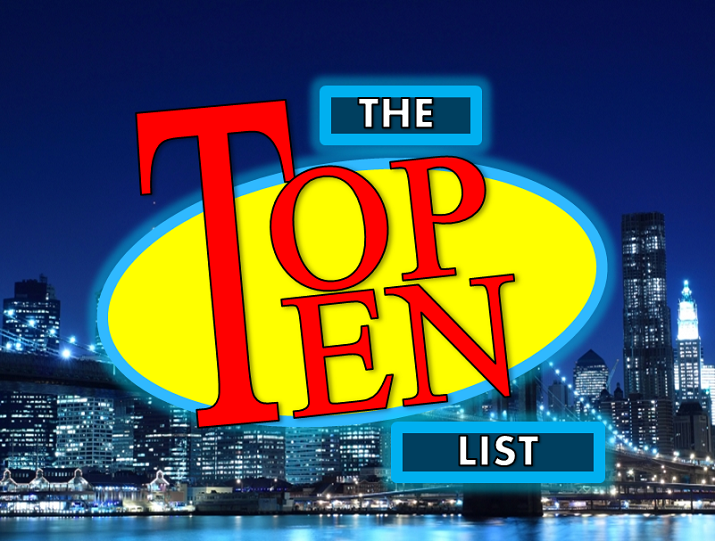
I set out to write a post laying out the updates in Revu 2019, I had 7 or 8 in mind. Once I got going, I couldn’t help but remember growing up watching the old Top 10 List on NBC’s Late Night with David Letterman. As a comedian, David always had some lighthearted points counting down to the “number one” and end it with a zinger. I couldn’t help but reorder them before posting.
Without Further Ado, 2019 Revu! Top 10 Reasons to Upgrade
10. Prompt to Calibrate: No excuses going forward, your drawings should be to scale. If the document your working on has not been calibrated yet, it will notify you. As soon as you begin a measurement command, it will prompt you to calibrate.

9. Preset or custom scales: We now have more flexibility in setting the scale of our drawings. You’ll notice we can select from a menu of preset scales (if you are running a version other than English the metric scales will be at the top of the menu). While you’re in the scale window, we can now set the scale to just the active sheet or a range of drawings. Warning: I always advise against setting preset scales or applying them to multiple sheets. You never know the quality of the print or scan, I teach to always calibrate manually each sheet.

8. Clear All Viewports: In the Measurement Tab you can now select “Clear all from Page” or “Clear all from Document”. This will get rid of those pesky blue boxes that appear when you try to place measurements.

7. Units, Labels & Totals in Properties Bar: We have more flexibility with Units in the Properties Bar across the top of the interface in Revu 2019. We can have cubic yards and square feet at the same time.

Labels have been available for a few versions in the properties panel, now they are easily accessible in the Properties Bar as well.

The new window in the Properties bar I like best is the Totals. This window will display all the measurement values associated with the selected markups. You can even detach the window to place it on top of your working area or on a different monitor.

6. The scale is shown in thumbnail: Again, no excuse for your drawings not being to scale. In the Thumbnail panel select the Labels Menu where you can turn on the page scale to display. Another checkpoint warning you to scale accuracy.

5. The Configuration Editor: Standard installs have always been pretty straightforward, but there are often a lot of questions when doing larger deployments. What flexibility is there in forcing settings or deploying custom Profiles? This was all made a whole lot easier with the new Configuration Editor. You can very easily walk through the steps to build a deployment. You might be surprised by the settings you can distribute to your users.
4. Automatic upgrade notifications: during deployment, you can now set Revu to notify the user if there is an update. This will help you stay up to date with the bug fixes and incremental updates.
3. Pan & Zoom speed improvements: The biggest improvements made in Revu 2019 is the performance. Testing has proven increased speeds six times faster when navigating drawings. In most cases actually reporting 20 times. This is referencing panning and zooming while navigating drawings. The opening speed is something they are working on improving in incremental updates.
2. CAD Plugins: Plugins are already available for your most common CAD programs, no reason to wait to install.
1. It’s not 2018! The team at Bluebeam has worked hard to put those growing pains behind us and come out on top with, once again, the best version yet.
If you want to learn more, check out Bluebeam’s official Release notes and list of top issues fixed in 2019 Revu.
Let’s hear from you. If you’ve had time to use Revu 2019, are there any features or updates I missed? Which one makes the biggest impact on your workflows?
If you found this helpful, I’d be honored if you shared it with your network and subscribe so you don’t miss anything!
[contact-form-7 id=”302″ title=”Join Bluebeam and Burgers Mailing List”]



Responses