My Bluebeam Tools & Menus are Greyed Out
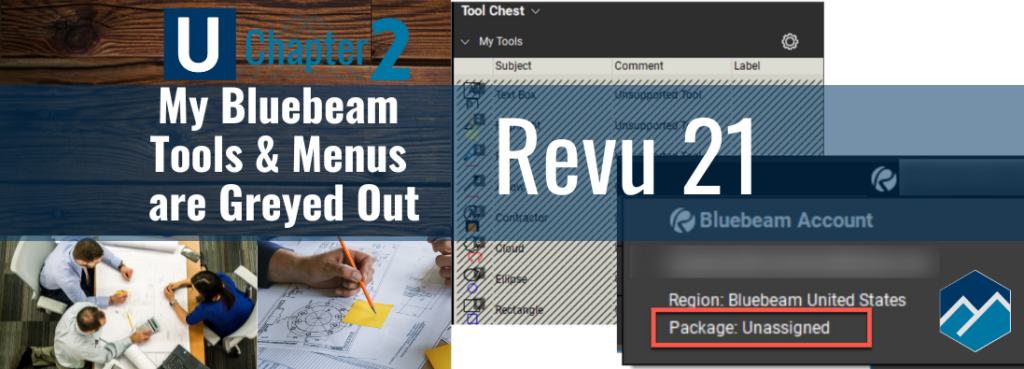
Starting every training class I hear -
"All My Bluebeam Tools & Menus are Greyed Out!"
Hello Bluebeam Revu users! With the rollout of Revu 21 over the last year, I’ve have noticed there have been a lot of questions on what the difference is between Version 20 and 21. I wanted to write this to help clear up any confusion and guide Revu users through the minor changes.
While there are no changes to the functionality of Revu, there are a few things to take note:
- The Standard, CAD, and Extreme version names have been renamed and all the tools have been redistributed. The new version names are Basic, Core, and Complete. Check out the following link to review what tools are in each version (you’ll need to scroll down below the pricing). This should help ensure you purchase the correct version for your workflows.
- There is also a minor change to the login procedures. No need to worry! I have step-by-step instructions detailing the changes and ensure everyone has a clear path to navigate the update.
"I have no idea if I'm logged in, what do you mean"
Prior to Revu 21, users would register using a serial number and product key:
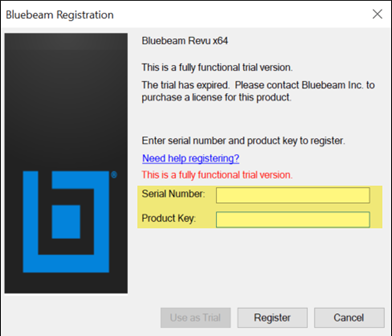
With the update to Revu 21 account admins now have the ability to invite users via email. Once the user has accepted the invite and installed Revu 21, they’ll be prompted to login using their “BBID” (Bluebeam ID).
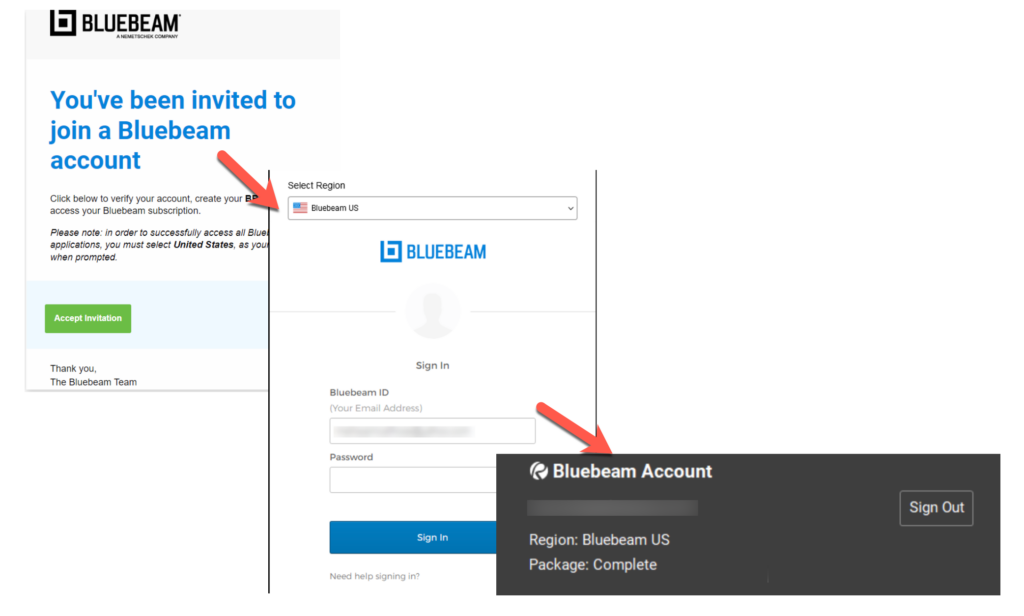
It’s that simple! No more tracking of multiple serial numbers and product keys!
"Why are all my toolsets greyed out?"
Now, from time to time, I see an issues where menus and toolsets are greyed out and not available to use. Even if you followed all the correct steps when registering, users are showing an “unassigned” status when logged in, here’s what you’ll need to know.
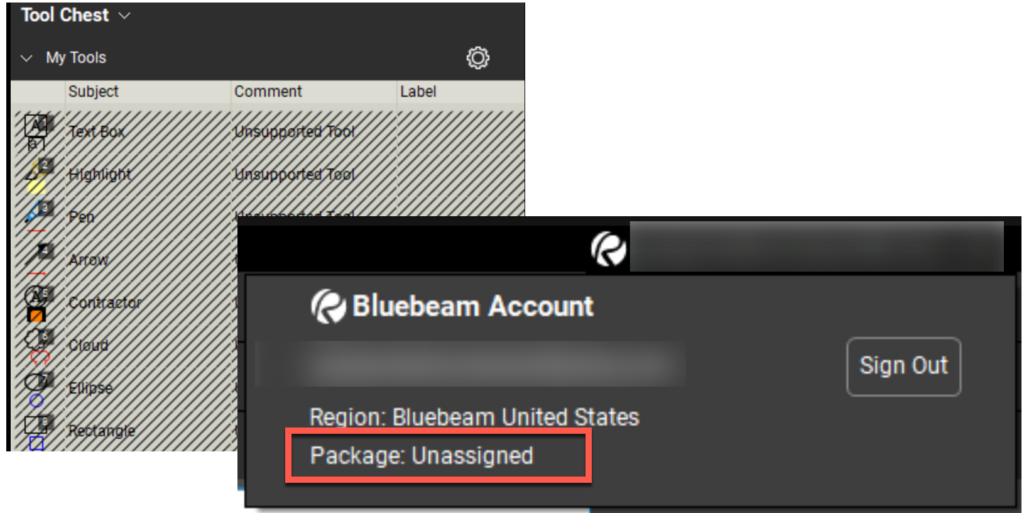
Please make sure you’ve accepted the invite email and your Org Admin has assigned the license, the following steps are if those steps have been completed.
- Make sure Revu 21 is open..
- Single click the email address in the upper right corner.
- Sign Out.
- Close all open windows of Revu 21 on all devices.
- Wait 10+ seconds.
- Reopen Revu 21.
- Sign In.
- Single click your email address in the upper right corner and check that the correct subscription plan is listed.
Try this email template for you IT department
If this does not resolve the issue, copy/paste the following email to your IT or System admin:
Subject: Bluebeam Subscription issues require .dat files to be renamed
To resolve subscription issues on my account, we need to rename the program .dat files for Bluebeam Revu 21. I was provided the following Instructions:
Make sure Revu 21 is shut down before performing the following.
- In the Windows File Explorer, navigate to the following file path:
C:\Users\Your Windows User Name\AppData\Local\Bluebeam\Revu\21
By default, AppData is a hidden folder. - Right-click NamedUser.dat and select Rename. Add _old to the end of the file name.
- Navigate to the following path:
C:\Users\Your Windows User Name\AppData\Local\Bluebeam\Revu\21\Packages - Right-click entitlement.dat and select Rename. Add _old to the end of the file name.
- Reopen Revu and sign in. The subscription plan should now display correctly.
I hope this helps ease the frustration, thanks for trusting UChapter2 as your Bluebeam resource.
Feel free to reach out in the Forums section of UChapter2 with any questions or topics you would like to see discussed in the future!

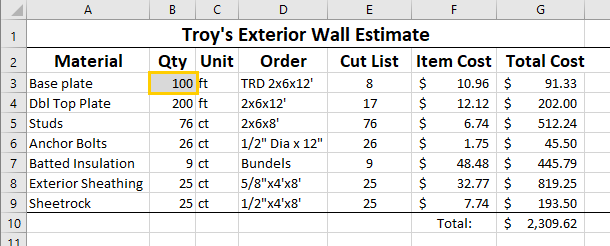

Thank you for the information @troy-degroot ! I hope that I never have to send that email…
Same here. I never know what to tell IT to make sure they understand the problem. “It’s not working” never seems to get me anywhere. I hope this helps others.