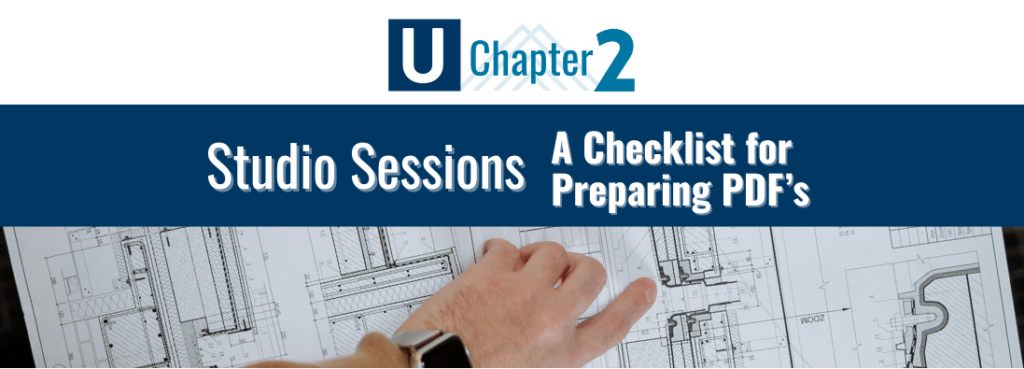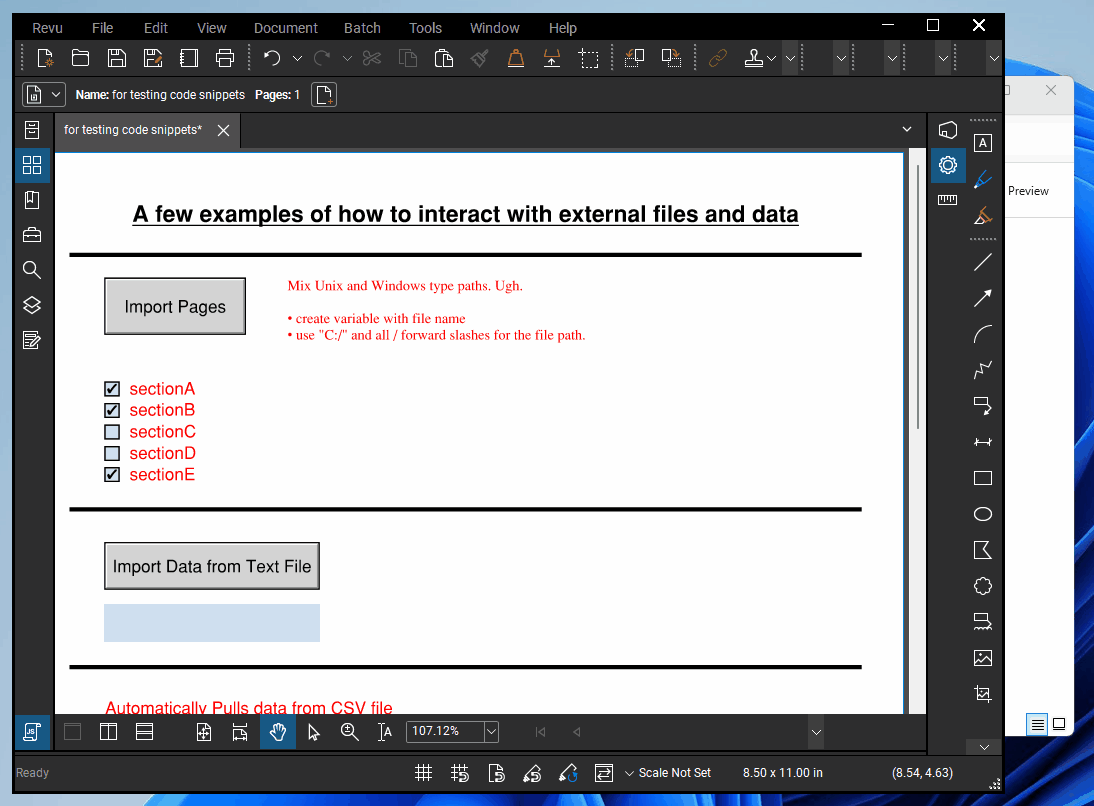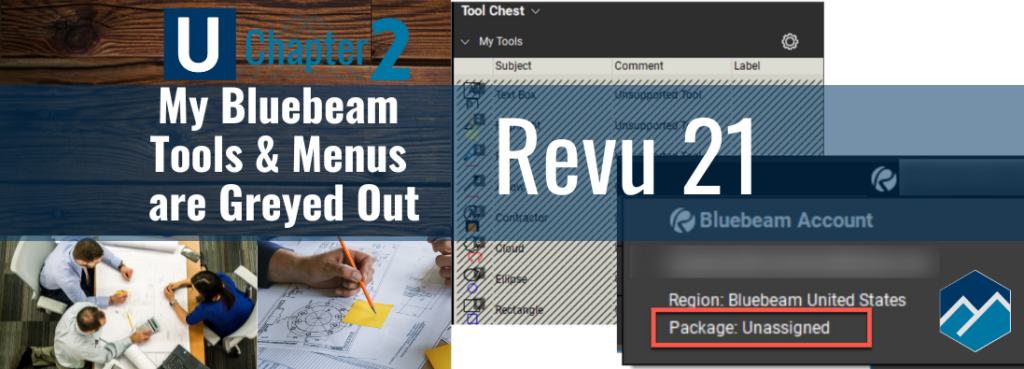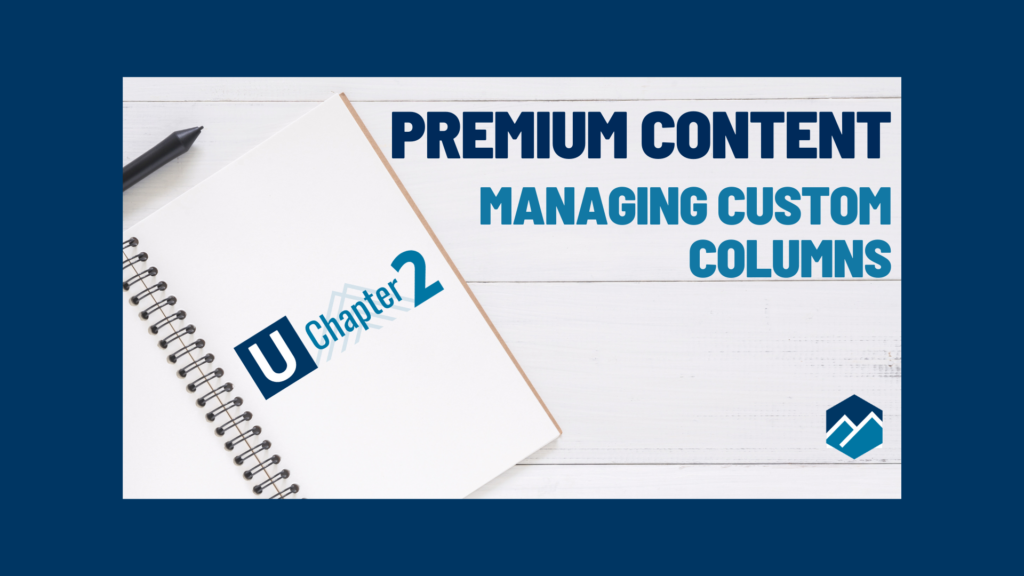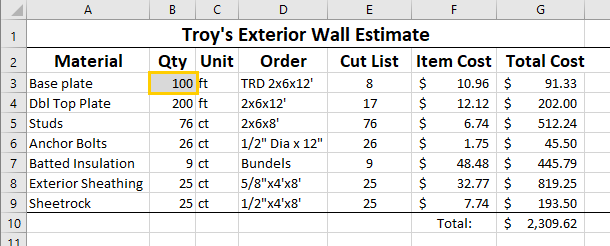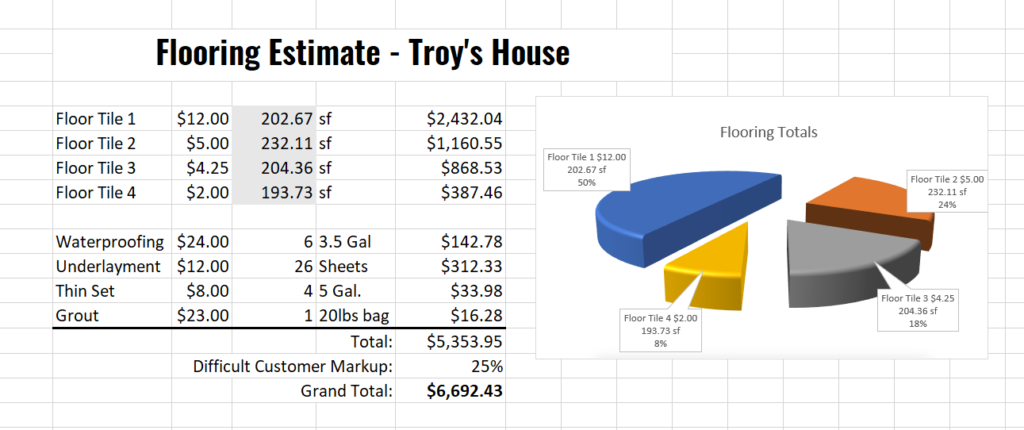Category: How To
How to get JavaScript to Interact with External Files and Data – Guest post by Liz Larsen
If you’ve spent any time at all in the Professional Learning Community we call the Bluebeam Brainery you’ve no doubt learned a thing or two…
My Bluebeam Tools & Menus are Greyed Out
Starting every training class I hear – “All My Bluebeam Tools & Menus are Greyed Out!” Hello Bluebeam Revu users! With the rollout of Revu…
Land Development Bluebeam Tools of the Trade
Land Development Bluebeam Tools of the Trade Tool covered: PolyLength Custom Line Styles Volume Spaces Legends Snapshot Here is a link to the quick video…
Installing Custom Profiles in Bluebeam Revu
You’ve received a zip file containing all the files you’ll need for your Custom Tools and Profile in Bluebeam Revu. Following these steps installing custom……...
Bluebeam Revu For Interior Design
Visually appealing designs, Accurate Counts & Easy Install There is no better scenario than having high-quality deliverables helping the client visualize their new space, and…
What is XCON? What Am I teaching? How Can You Attend for FREE?
What is XCON you ask? The truth, everyone who’s attended XCON in the past will say this conference is incredibly fun. The location is always…
Managing Custom Columns
Custom Columns in the Markup-Up List can be extremely frustrating for most users. When you take all the time to build them and they disappear……...
Advanced Use Cases for Quantity Link in Bluebeam Revu
Let’s take those Quantity Link connections a bit further this week. I want to follow up with some advanced use cases for Quantity Link by…
How to Easily Set Up Quantity Link in Bluebeam Revu
One of my favorite features in Bluebeam Revu has been out for about four years. I’ve worked closely with several companies building some pretty awesome…