Highlighting Issue in Bluebeam Revu
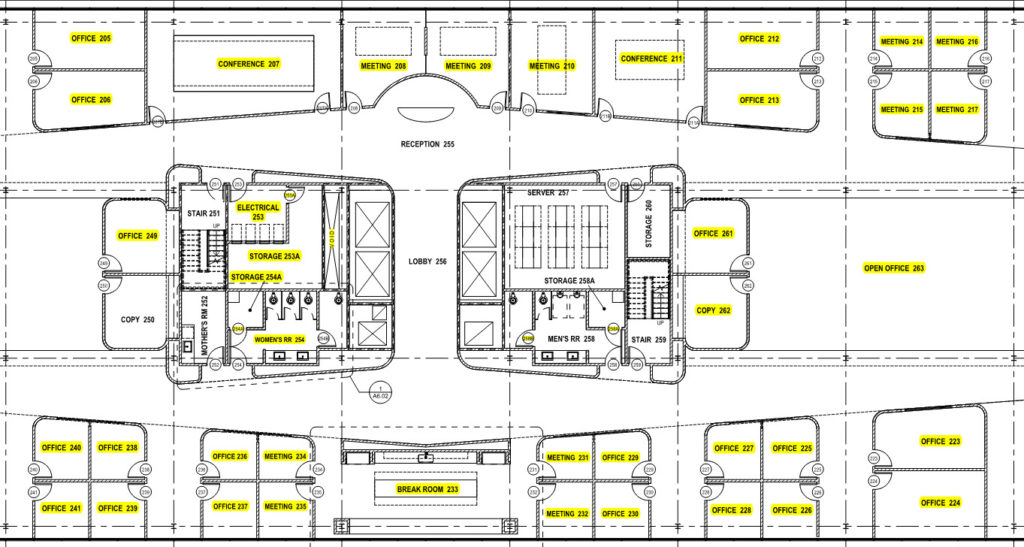
When I try to highlight something on my drawing it highlights the entire sheet!
There are two types of PDF drawing files, Vector and Raster. Raster drawings are typically scanned documents consisting of pixels that can be difficult to work with. Vector drawings are crisp drawings created directly from a CAD software. The advantage of a Vector drawing is the lines and text are recognized as such rather than dots on the paper.

So, if Vector drawings are better why can’t I highlight just one small part of my drawing?
This happens a lot in congested areas of your drawings. The trick, hold your CTRL key and draw a highlight line. If you hold your CTRL and Shift Key, you can draw a straight line. The CTRL and Shift Keys are two of the best secrets in Bluebeam Revu!
With every custom tools I build, I always incorporate Layers. One limitation I recently found is if you highlight by selecting Vector content, the markup will not go to the preassigned layer.
Another Highlight Tip is hiding in your Preferences. Go to Revu>Preferences>Tools>Markup, about 2/3rd the way down check the box for Copy Highlighted Text Into Markup Comment. This will not only highlight the text on the PDF, but it will record the data in the markup. You can find this in the Markups List in the bottom panel. This can be useful if you are collecting information for a legend or reporting highlighted information. Because of the limitations of pixelated Raster drawings, this tip only works with Vector drawings.

If you found this helpful, I’d be honored if you shared!
If you have any questions or tips you’d like to share with the global community, join the UC2 Brainery forum and work toward your Brainery Black Belt!



This is a great tip! I usually go through the technical text based description of a project and highlight which parts of the building i need to estimate ( I estimate paint work). With the Copy Highlighted Text into Markup Comment I don’t need to scroll through each one of them, and i basicly instantly make a to-do list. Thanks!
– Luuk
Thanks for posting with how the tools are helping you in your workflows, I really appreciate learning from everyone. Have you used the Wall Area measurement for your paint estimates?
I am searching how to move the highlighted text put there by the search option. I can move manual highlighted markups jus not the ones that are under
[A] highlighted properties.
Unfortunately, when you use the search tool the highlight is actually embedded in the text so it doesn’t show up as a markup in the markups list. As a workaround, you could click on each search result which will zoom you into that location, then highlight it manually. I know this isn’t a perfect solution, but depending on your workflow, it might work. Thanks for commenting John!
[…] Reference 2 […]