How to Save and Share Pinned Categories in Bluebeam Revu
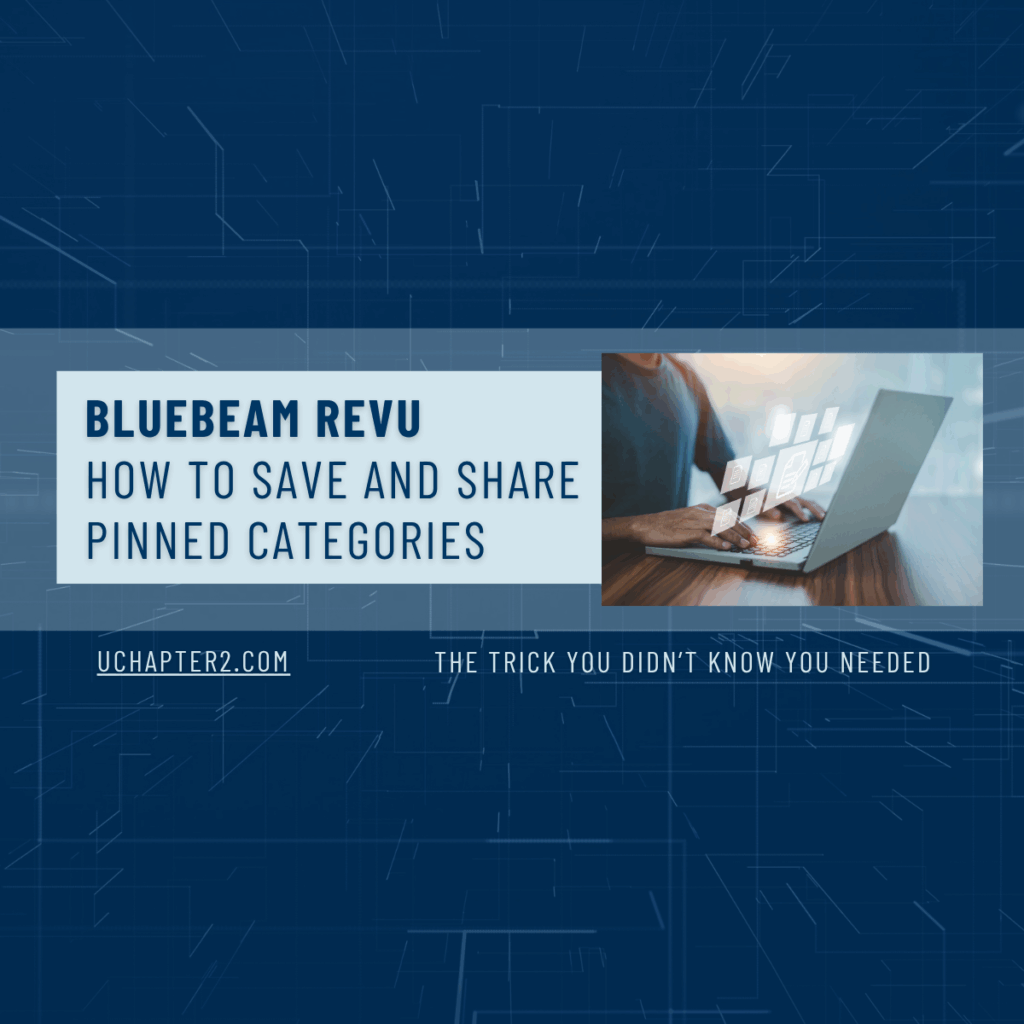
How to Save and Share Pinned Categories in Bluebeam Revu: The Tip You Didn’t Know You Needed.
If you’ve ever reinstalled Bluebeam Revu, or wanted to share your perfectly organized setup with someone else, you know how frustrating it can be to rebuild everything from scratch.
One of my favorite, and often overlooked, features in Bluebeam Revu is the ability to pin frequently used files into categories within the File Access Panel. It keeps your most important PDFs, such as project documents, HR forms, or reference sheets, exactly where you need them every time.
For example, I keep a category for each class I teach. In seconds, I can open 100+ PDFs in the exact order I need, without navigating a path of countless folders in a network.
The problem is, if you move to a new computer, reinstall Revu, or want to share your setup with a teammate, those pinned categories don’t automatically follow you.
The first time this happened, I had to start over from memory, navigating to each file, opening, and pinning each one. The second time, I took screenshots of the content within each pinned category so I could remember them and quickly rebuild. What a waste of time. Never again!
Now I have a better way to quickly save and share pinned categories so you never have to rebuild them, and your whole team can work efficiently.
Let’s start at the beginning and show you how to pin files and create categories. This tutorial is taken directly from my Bluebeam Basics Unlocked digital course.
Step 1: Pin Files into Categories
If you have never used this feature before, here is how to get started:
-
- Open a PDF in Bluebeam Revu.
- In the File Access Panel (usually on the left side panel), hover over the file under Recent Files and click the pin icon on the right.
- From the resulting Pinned Category menu, choose an existing category or select Create New Category.
- Name the category using a project number, project name, client name, or anything that makes sense for your organizing style. Think of your categories as folders; how would you name your organized folders?
- Expand Categories above your “Recents” list to view your pinned folders.
- Click on the category to see the documents inside.
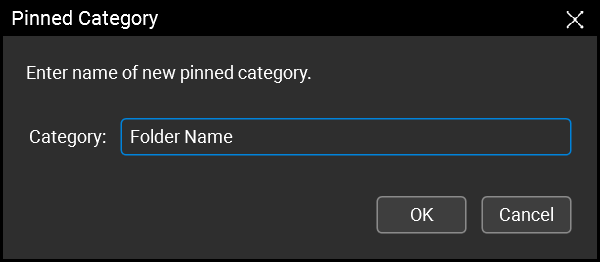
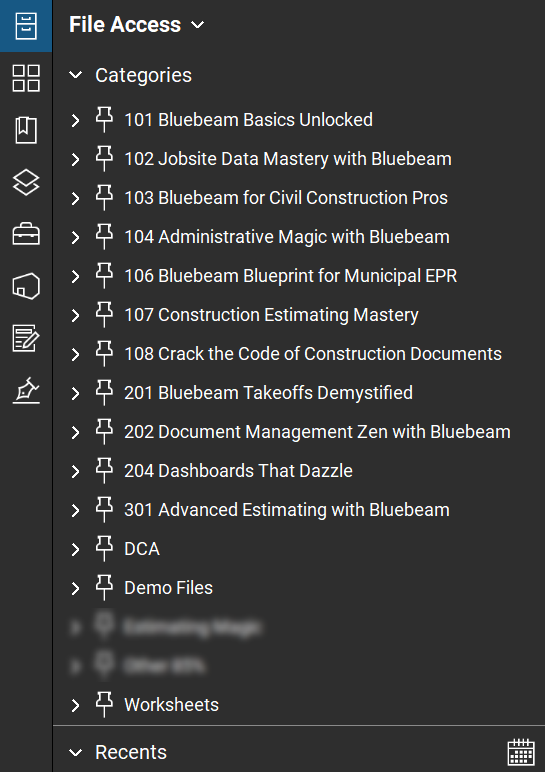
You can pin anything: project plans, cheat sheets, personal docs (yes, I even have a category for boat maintenance), or dream drawings for my retirement home.
Step 2: Save Your Pinned Categories
When it’s time to share your setup or move to a new computer:
- Locate the File Access Data Files
- Open File Explorer and navigate to:
C:\Users\YourUsername\AppData\Roaming\Bluebeam Software\Revu\21
(Replace YourUsername and 21 with your details.)
- Quick hack, don’t type it all out, go to Revu > Profiles > Manage Profiles, copy the folder path from the “Location” field, and paste it into File Explorer.
- Inside the folder, find these three files:
- RdbFileAccess.dat
- RdbPinnedFiles.dat
- RdbRecentFilesdat
- Inside the folder, find these three files:
- Copy and Share the Files
- Save them to a shared network drive or email them to your team.
Step 3: Import on Another Computer
-
- On the receiving computer, follow Step 1 to open the Revu folder.
- Copy the three files into the folder, replacing existing files.
- Close and reopen Bluebeam Revu.
- Your File Access Panel will now match the shared setup.
Important:
- This is a one-time export/import. When you update, it doesn’t push to everyone else.
- This will replace any existing pinned or recent files on the receiving computer.
- If pinned files are stored on your local computer, those links will be broken for everyone else.
Why This Matters
Pinned categories are a simple way to:
- Keep your files organized and accessible
- Ensure your team works from a consistent set of documents
- Improve collaboration and reduce “Where is that file?” moments
- Save hours rebuilding file lists after reinstalling Revu
Already pinning documents? Share your tips & tricks by kicking off a conversation in the Bluebeam Brainery community forums.



Thanks @troy-degroot !
For people who use a profile that’s saved in the non-default location, going into the Manage Profile folder won’t work.
A quicker way to get to the folder is just copy and paste this, no need to update a username or anything:
%appdata%\Bluebeam Software\Revu\21