Best practices for Sharing Bluebeam Revu Toolsets & Profiles
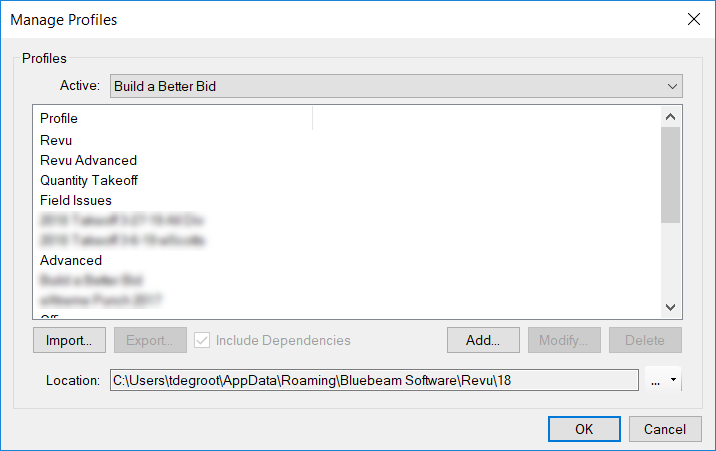
One of the biggest differences you can make using Bluebeam Revu is to create standard custom tools and share them throughout your team. Standard markup and takeoff tools are crucial to producing easily understood, consistent markups. Why not build the wisdom of your most senior employees into the tools you can train a new hire next week. Once you have everything built, here are some best practices for sharing Bluebeam Revu Toolsets and Profiles. Start letting Revu do the heavy lifting. Every week I’m building custom tools and Profiles for companies across the United States. This post is a simple reminder to myself. Each required step of the process, in the correct order, is crucial to success. So, let’s talk about best practices for sharing Bluebeam Revu Tools & Profiles
- In the Manage Columns window, on the Custom Columns Tab, be sure to Save to Profile your column template. This is important each time you make any changes to the custom columns.
- Save and export a copy of all Tool Sets so the customer has them individually if needed.
- Be sure if you have any custom hatch patterns, be sure to set them to Relative Path. Click here to download FREE AutoCAD hatch patterns.
- If you’re using custom line styles be sure to set those to Relative Paths as well.
- In Revu 20 or newer, be sure to create and save any useful Filter Configurations in the Markups List.
- Save the Profile so all the updates are maintained in the most current state.
- Export the Profile with dependencies. This should have everything associated correctly if there are any issues they can load the individual parts as needed.
- Once the file is exported, you can email it, save it to the server or build it into the MSI file for quick distribution.

*TIP #1 If you update Tools and Profiles regularly, you may have to delete the old ones in order for them to load correctly. I go into Manage toolsets to delete all the toolsets that are updated. Then I go into Manage Profiles to do the same with the Profile.
*TIP #2 Copy the path to the profile and tool location and create a shortcut on your desktop to quickly manage your files.
If you have any questions or tips you’d like to share with the global community, join the UC2 Brainery forum and work toward your Brainery Black Belt!



Hi Troy, im interested in your steel shapes tool set. You nailed it with your custom columns for weight and percent of waste. I would like to know if you sell your tool sets?
Andy Reese at Greco steel
Thanks for reaching out Andy. I appreciate your comments on the steel estimating tools, I was a Steel Detailer in a former life. I’d be happy to talk to you about the further development of these tools to meet your needs. Please email me at Troy.DeGroot@uscad.com.
Andy, Did you receive my email to explore this further? Let me know.
Great timing with this post. I’m currently working on a large toolset that I’ll want to share with my team when I’m done.
Great advice as always Troy!