
Vince
Member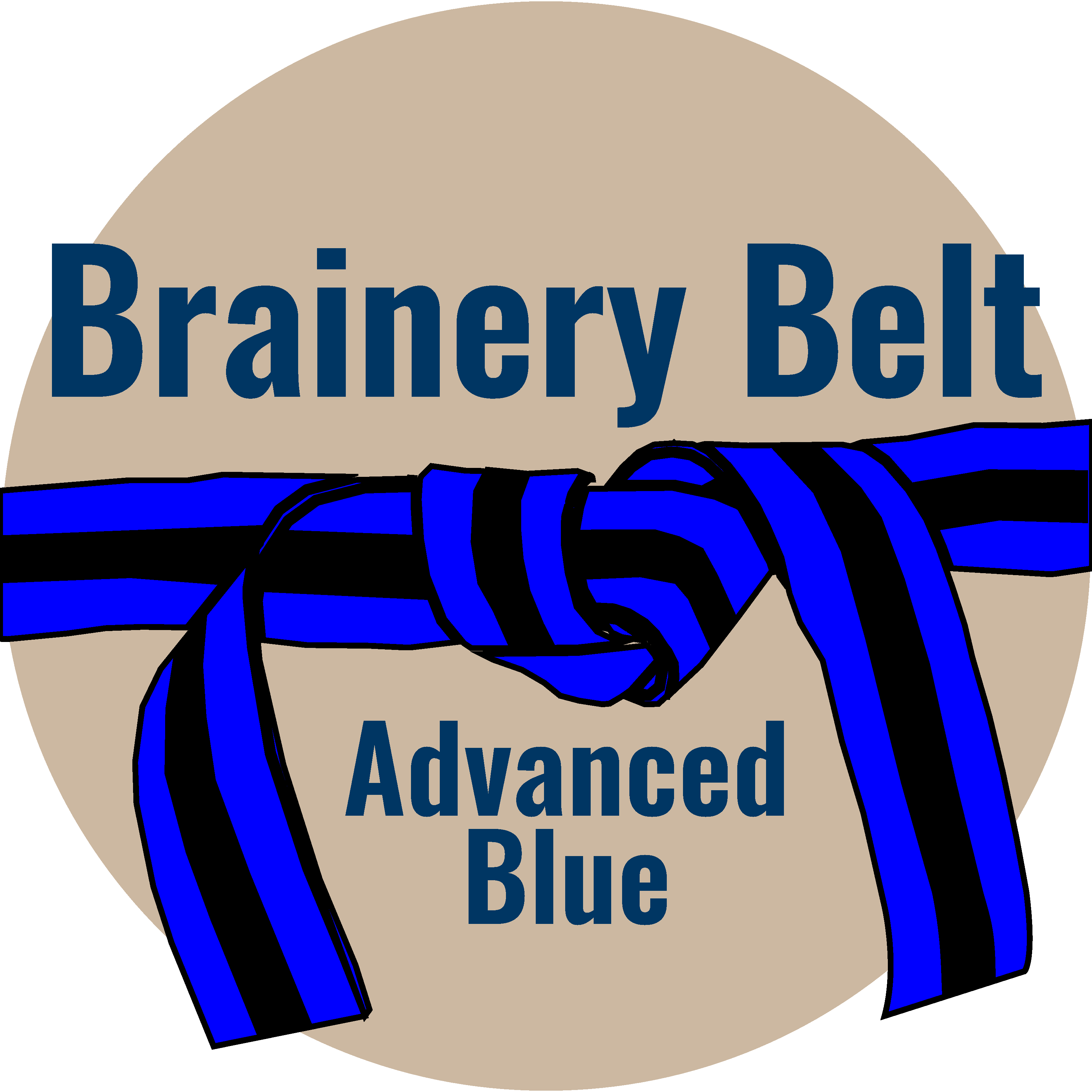
Forum Replies Created
-
Points: 15,406Rank: UC2 Brainery Advanced Blue Belt

Why? What happens if you’ve already installed it?
-
Points: 15,406Rank: UC2 Brainery Advanced Blue Belt

@dhwalkellc just import the correct custom column set and everything should work.
-
Points: 15,406Rank: UC2 Brainery Advanced Blue Belt

100% agree with David and Doug – enter the specific data to custom columns in the mark-up list.
I have a set-up for measuring drainage in which the drawing is marked-up with a manhole to which the reference number is added on a sequence – this is all the information that is displayed. The details for the manhole inc diameter, depth, etc are all then entered in the custom columns.
Once the mark-up list is exported you can do all sorts of things with this information.
-
Points: 15,406Rank: UC2 Brainery Advanced Blue Belt

I have quite a few different set-ups now so here are a few: –
1. Text – in my drainage set-up I use text for the details for the Start and End of a sewer run eg a manhole reference SW1 or if it the run joins onto another run then the end detail might be SW1>SW2.
2. Choice – for roofing the type of cuts to the top and bottom of a rafter are entered via a choice. For foundations the type of mesh reinforcement, clayboard, etc.
3. Dates – for drainage I actually use the Creation Date to help stop me having to enter repetitive details. When I export to Excel, I re-sort the whole mark-up list into the order in which I did the mark-ups. This means that if I have 5 sewer runs connecting into the same manhole, I just need to enter the manhole details against the first mark-up then in Excel those details can automatically be pasted down to the other 4 runs. This doesn’t sound like much initially but when you are measuring 1000’s of runs on a big scheme it can really save a lot of time.
4. Numbers – used for pipe diameters in drainage, timber sizes in roofing, etc.. With the use of non-standard products, it is basically impossible to create a Choice list which will include all the possibilities.
I am planning on using Check Marks for valuation purposes but haven’t got around to setting anything up with those yet.
As for formulas – sorry I don’t use these in Bluebeam 😆.
-
Points: 15,406Rank: UC2 Brainery Advanced Blue Belt

At the moment I think that’s described as ‘the blind leading the blind’!
-
Points: 15,406Rank: UC2 Brainery Advanced Blue Belt

There is also supposed to be another method in Excel using the ‘Find and Replace’ function.
Apparently in the find box you press ctrl + j the. In the replace box you put a space.
I’ve managed to get this to work a couple of times but most of the time I get an error message.
I’m not sure if there is a similar function in Word?
-
Points: 15,406Rank: UC2 Brainery Advanced Blue Belt

If you paste into Excel you can then use the ‘Textjoin’ function to create a single line then delete the original text e.g. if you have copied & pasted from Bluebeam and you have text in cells A1 to A9 then use
=TEXTJOIN(” “,,A1:A9)
-
Points: 15,406Rank: UC2 Brainery Advanced Blue Belt

A set-up using Bluebeam and Excel for slightly bigger areas – well it’s what I do! 😂
Use Bluebeam to grid up the drawing and then use Excel to enter the existing and proposed levels from the grid.
-
Points: 15,406Rank: UC2 Brainery Advanced Blue Belt

I export the custom columns from each of my profiles to a folder in Dropbox so there is always a copy to hand should I need them.
It’s actually best to save backups of the whole profile but I think @troy-degroot might be the person to explain best practices for that type of thing.
-
Points: 15,406Rank: UC2 Brainery Advanced Blue Belt

I add data from Excel to my drawing as David has suggested – it’s very quick & easy!
One tip is not to zoom in & out of the drawing if you are adding multiple information otherwise you will find that the imported information will be different sizes unless the zoom factor is exactly the same each time you do some pasting.
-
Points: 15,406Rank: UC2 Brainery Advanced Blue Belt

@Don what format are the additional details in? Can you just copy & paste the schedule onto your drawing? Or if it is in Excel, combine all the details there and then copy & paste onto your drawing.
-
Points: 15,406Rank: UC2 Brainery Advanced Blue Belt

Thanks @Troy! Where do you then add any new drawings – in the original location or in Studio?
-
Points: 15,406Rank: UC2 Brainery Advanced Blue Belt

😂
-
Points: 15,406Rank: UC2 Brainery Advanced Blue Belt

Not learning much at the moment David – I’ve found several YouTube videos on Studio but none of them seem to run through this process! Think it is going to be a continuing case of trial & error – all error at the moment though unfortunately! 😂
-
Points: 15,406Rank: UC2 Brainery Advanced Blue Belt

Try =SUBSTITUTE(A1,CHAR(10), ” “)
