
Vince
Member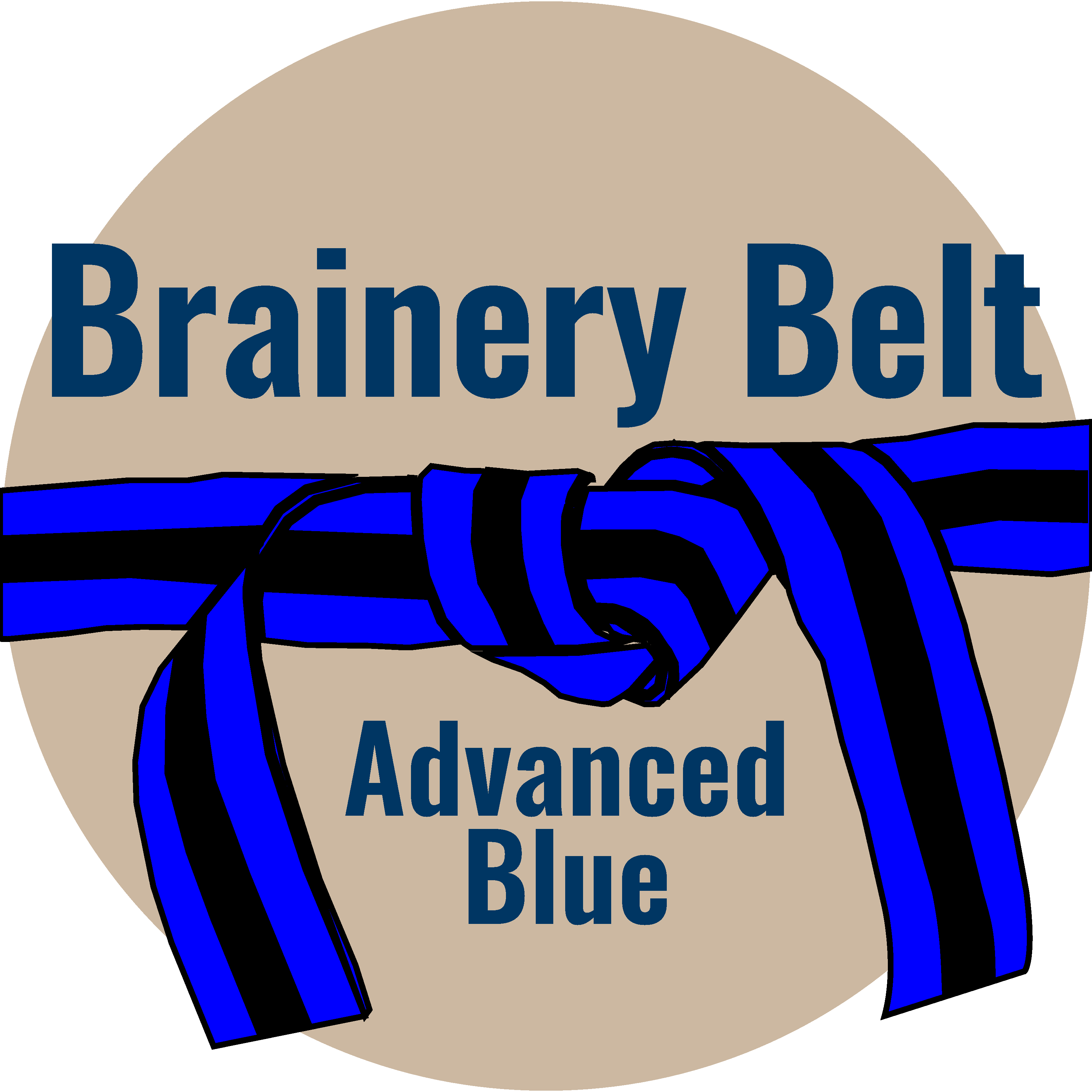
Forum Replies Created
-
Points: 15,625Rank: UC2 Brainery Advanced Blue Belt

@david-cutler I haven’t seen any differences between the two of them but that makes me wonder why would they then bother have the two separate tools?
With regards changing your existing tools, can you use a custom column for the rise / drop?
-
Points: 15,625Rank: UC2 Brainery Advanced Blue Belt

Hi @troydegroot – is there content to go with this one as nothing appears to be loading here? 🧐
-
Points: 15,625Rank: UC2 Brainery Advanced Blue Belt

And here is a extract that shows how this process helps when you have done other markups….
-
Points: 15,625Rank: UC2 Brainery Advanced Blue Belt

It certainly simplifies and speeds up the valuation process when I’m out on site @david-cutler
-
Points: 15,625Rank: UC2 Brainery Advanced Blue Belt

One of the things I use the pasting of numbers from Excel for is progress for valuations as I already have a spreadsheet with all of the stages on it.
I start by taking a site layout and removing many of the layers so I have something that is uncluttered as possible.
I then add the stages as close to the plots as I can get them. This is then printed on A3 so I can use my weatherproof clipboard as I walk around site.
This way I don’t have to refer to a ticksheet and then a layout as I walk around site. On one site I have four phases and two trades on each phase so things can get a bit complicated!
When I get back to the office completing the valuation on Excel takes just a few minutes.
-
Points: 15,625Rank: UC2 Brainery Advanced Blue Belt

I think Troy has said that this is something to do with the actual text – possibly two layers overlapping or something like that?
I have actually given up using Sets as this happens far too often with the drawings I use. I haven’t got the time to manually adjust so many when there are hundreds involved.
As a shortcut I’ve got a spreadsheet which goes through my folders and collates all the drawings & rebsions based on their file names.
However I would much prefer it if Sets could be made to work a bit better in this regard.
-
Points: 15,625Rank: UC2 Brainery Advanced Blue Belt

Profile capabilities in 2018 are not exactly the same as those in 2020?
-
Points: 15,625Rank: UC2 Brainery Advanced Blue Belt

@David Cutler I totally agree about the civil construction aspect however, I can also confirm that when it comes to structural works (building footprints, etc.) then the perimeter tool can definitely be used to speed things up.
-
Points: 15,625Rank: UC2 Brainery Advanced Blue Belt

Same here which makes me wonder how most of my tools have been set using “perimeter” instead of “polyline”?
-
Points: 15,625Rank: UC2 Brainery Advanced Blue Belt

@david-cutler that’s unfortunately what I thought.
The grid display seems to vary as you zoom in & out which is of no use unfortunately.
I did start drawing up a template but thought that I must have been missing something and that a scaled grid is one of those things that Bluebeam would include.
I guess this is another one to add to the requested new features list!
-
Points: 15,625Rank: UC2 Brainery Advanced Blue Belt

Thanks @troydegroot !
-
Points: 15,625Rank: UC2 Brainery Advanced Blue Belt

Thanks @David! I was only getting that to work on the areas for some reason??? I don’t suppose you know how you update the tools that you already have saved?
-
Points: 15,625Rank: UC2 Brainery Advanced Blue Belt

Thanks @David that worked for me. As you say – another great post!
-
Points: 15,625Rank: UC2 Brainery Advanced Blue Belt

Thanks David – I definitely have a look at that next time!
-
Points: 15,625Rank: UC2 Brainery Advanced Blue Belt

Thanks Troy.
What about if you don’t want the client to have the option to unflatten the mark-ups if they have Bluebeam?
I think we have one client who has given our drawings to a rival company at tender stage so I’m trying to make sure that if this happens they can’t get the individual details.

