Auto-Fill Driving you Crazy in Bluebeam Revu?
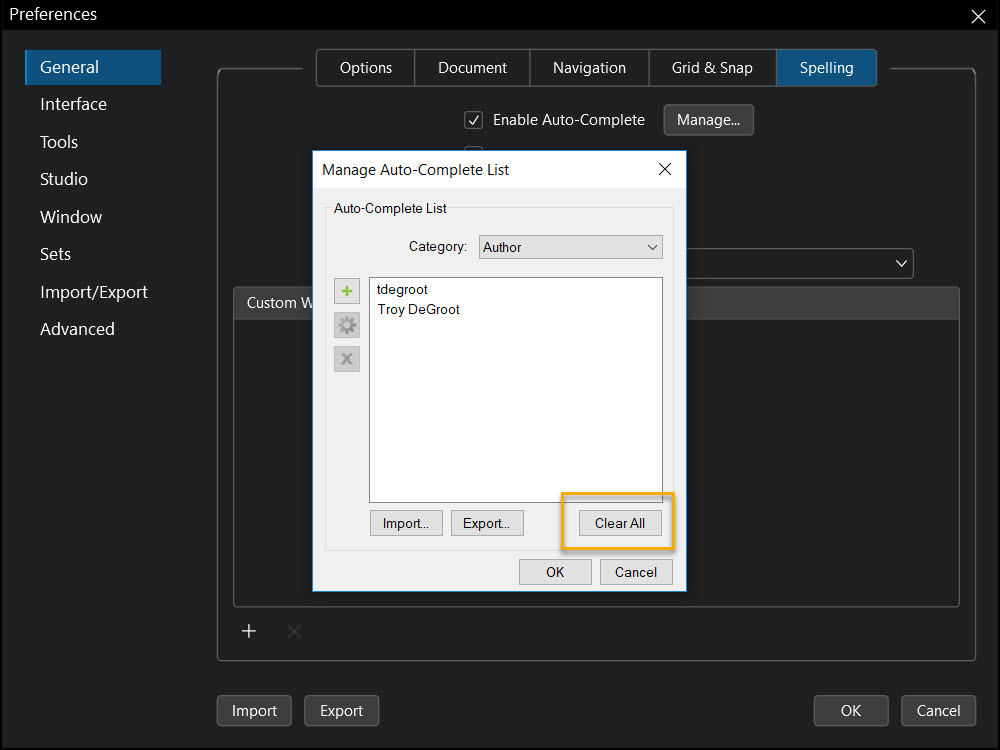
If you are a heavy Bluebeam Revu 2018 user or build a lot of custom tools like I do, you probably end up with a very long list of words trying to Auto Fill the Subject or Label parameter. Is the Auto-Fill driving you crazy in Bluebeam Revu? It’s actually really simple to clean these up, here are the steps:
Go to the Menu Bar at the top of the Revu Interface and navigate to Revu> Preferences to get the resulting window.

In the General Section on the left side, go to the Spelling Tab across the top. Once selected, just below that you’ll see “Enable Auto-Complete” with a checkbox on the left and a Manage button on the right. If you hate Auto-Complete and just want it turned off, uncheck the box on the left. (I would encourage you to leave it on and keep reading)
Even if you hate auto-fill, maybe we just need to eliminate some annoying entries rather than shut it off completely. Click the Manage Button on the right. In the resulting window there is a pull-down menu defaulted to “Author” where you might see one or more User Names listed. (*For a User Name Tip, see below.) Here you can select the Author Name and click Clear All to clear all entries from that user.
Before you do that, look at some of the other options in the pull-down menu. You can select the Subject parameter and see a list of all the possible auto-fill entries. You can select the annoying (for me, most often misspelled words) and just clear those, leaving all the good ones. In the case shown, I have both “Breakroom” and Break Room,” I can eliminate one of these.

Auto-Fill is a great feature to leave turned on when building custom tools because you can quickly use standard wording and make sure everything is consistent. Just use these tips to keep it clean.
Happy list cleaning!
*User Name Tip: Do you ever place a stamp and wonder now it knows your name, but not the whole thing, some weird abbreviation? Introduce yourself, tell it the name you want filled in by going to Revu> Preferences> General on the right side> Options on the top. Here you will see “User:” In the space provided, fill in the name you want associated with you in stamps, the markup list, and Auto-Fill list talked about above.
As always, if you found this helpful, I’d be honored if you shared, subscribed and leave a comment!
If you have any questions or tips you’d like to share with the global community, join the UC2 Brainery forum and work toward your Brainery Black Belt!


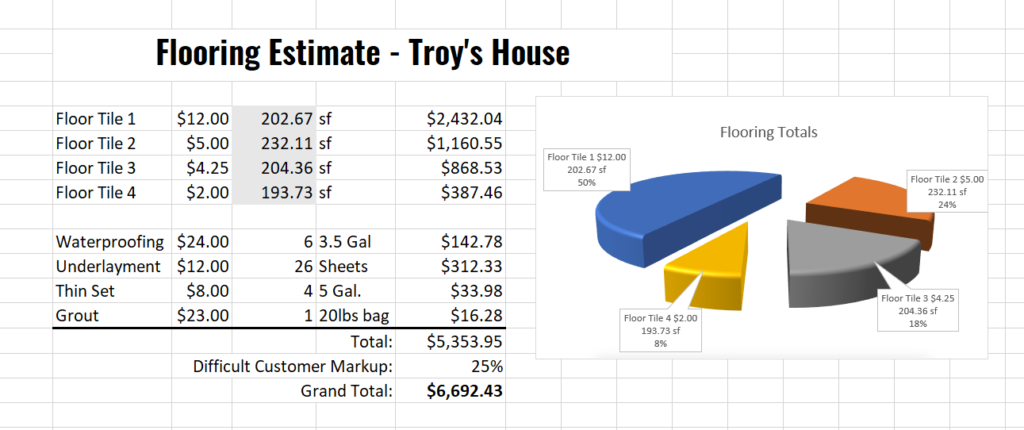
This was helpful. If I have a fillable form (a contract), where I have to enter another company name multiple times, is there a way in Bluebeam for me to enter it once and have it auto-populate all the other places I want it?