Exporting a PDF to Microsoft Word or Excel

Did you know you can export paragraphs, schedules or entire documents from a PDF and convert them to Microsoft Word or Excel documents? How often are you asked to provide a Sheet Index for a cover page, or wish you could quickly take text from a specification into a word document? It’s true, and it could not be easier. This is one of those “why didn’t I know this years ago” kind of tools.
Go to the File Menu > Export > Word Document (or Excel Workbook) > select Entire Document or Page Region depending on what results you’re looking for. Click for a quick video.
If you select Page Region, you will be prompted to click and drag to draw a window around the area you want to export.
A resulting window will ask you to Name and navigate to the location you want to save the file. Once you click Save, the native program (Microsoft Word or Excel) will open with your new document.
This works great for a section of the spec or code documents or maybe a Sheet Index or schedule on your drawings. I will note, this “export” is obviously not linked to the PDF, its a snapshot of the document at that time and will not update with the drawings.
Tip: You can now use these files to quickly paste information into your AutoCAD Drawings or Revit Drafting Views.
Give it a shot, what do you think?
If you have any questions or tips you’d like to share with the global community, join the UC2 Brainery forum and work toward your Brainery Black Belt!



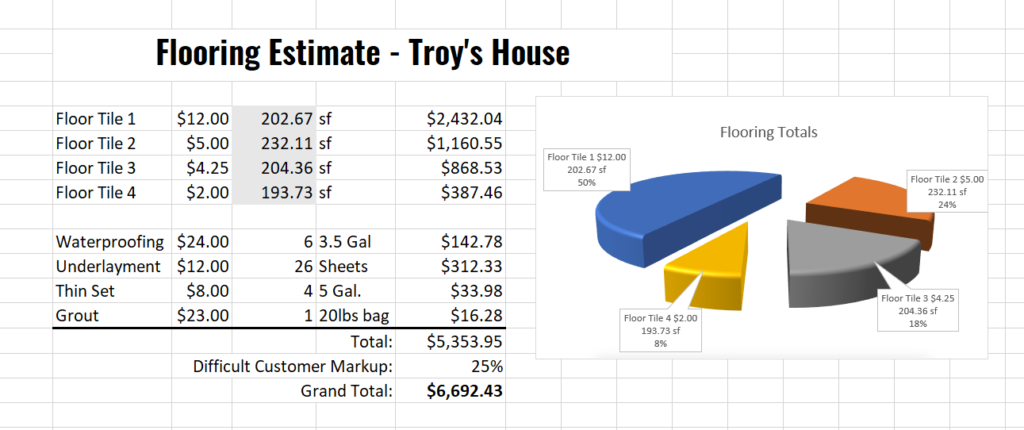
i’m using this right now! great tip – you are the best Troy!
Thanks Troy, great to hear from you!
Hi there…I’m trying to do this but when I go to select Microsoft Word I don’t then get the side bar option to choose entire document or page region? Any thoughts?
Hmm. Is the document you have open locked or maybe not checked out from a Project to be editable?
It’s the same regardless of the file I use. I even just converted a Word doc of my own to try and export and still no side bar option.
Meredith, if you go to the Revu menu in the upper left corner, does it say you are in View Mode or Markup Mode?
Awesome tip. Thanks much for the clear presentation.
I appreciate you leaving a comment Jim. There is more to come!
Hi Troy,
Can you export multiple page regions at once? and then also for multiple pages? I’d like to do it similar to creating page labels or bookmarks, but have the information in excel.
Not that I’m aware of Carlo. You have the option to export the entire document, then you might have to delete the parts you don’t want. Or draw a region on each sheet. What type of information are you looking to export?