How do you Create and Track RFI’s in Bluebeam Revu?
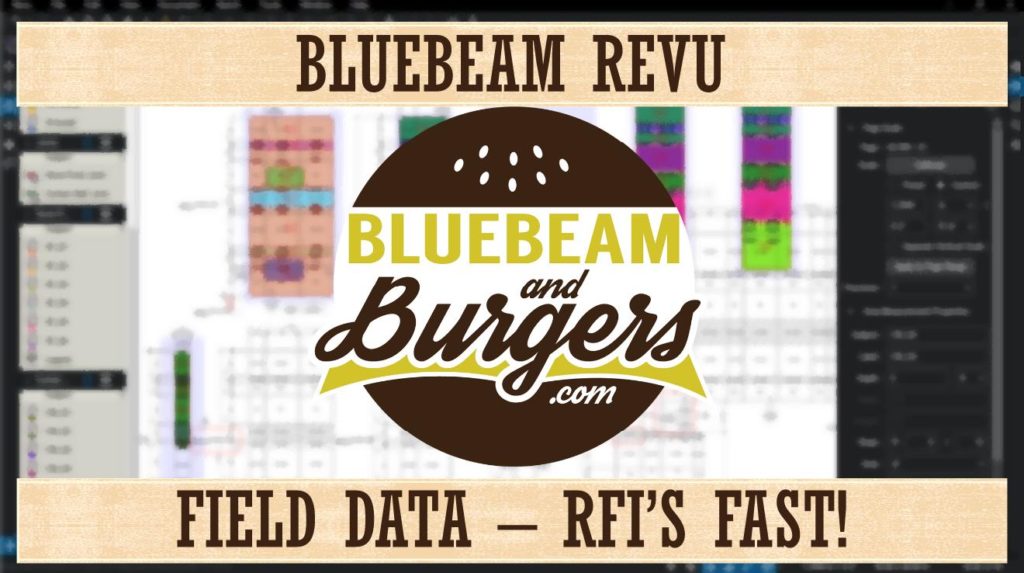
In this second of three videos in a Collecting Field Data series, I want to walk you through one way to create and track a Request For Information (RFI) in Bluebeam Revu.
- Using the Snapshot tool we can quickly grab a screenshot of the affected area of the drawing saving it directly to our Clipboard.
- Then just like pasting anything else from the Clipboard, we can Paste the image to our RFI form document.
- Save the RFI form into the project folder, on a network, or in a Bluebeam Studio Project.
- Finally, in the video, I also show how to place a custom Delta symbol and hyperlink the RFI form directly to the symbol in the drawing for quick reference to all stakeholders.

Quick Tips: I built an Electronic Form and loaded a blank second page, then saved to my Templates folder for quick access every time. The blank page provides a place to paste images each time.
If you like this one, check out last week’s post on Collecting Field Data where I show how to Create Custom Punch Key Symbols and attach images. Next week look for part three of Collecting Field Data with my Top 5 Tips & Tricks. Make sure you click the link to subscribe so you don’t miss out.
If you have any questions or tips you’d like to share with the global community, join the UC2 Brainery forum and work toward your Brainery Black Belt!



Great stuff as always. Quick question regarding your Grouped icon though of a triangle and text RFI 1. If you were to continue to add them, is it a “count” tool, and if so does the number change? If not guessing you just hold down the “alt” key and change the number each time??
Thanks, Chad. The custom tool can be built to have a static number, then just like you said you can hold the Alt key to edit it (or double-click). You could also build it to be a sequence so the number goes up each time. You have to be a little careful in the setup of a sequence, they can be tricky. This is not a count markup, but I guess it could be done. If needed you could simply sort the Markups list to see how many deltas there are. Thanks again for the question.
You could build it two ways Chad. If you have the same revision number throughout the set, I would use a static number. If the revision number is different per sheet, I would create a sequence so you can right-click on a previous one and Continue. The count tool is different as it would count the number of instances you placed it rather than the revision number (if that makes sense). Thanks Chad!
Can you show us how to make our own RFI stamp that counts up as you add them?