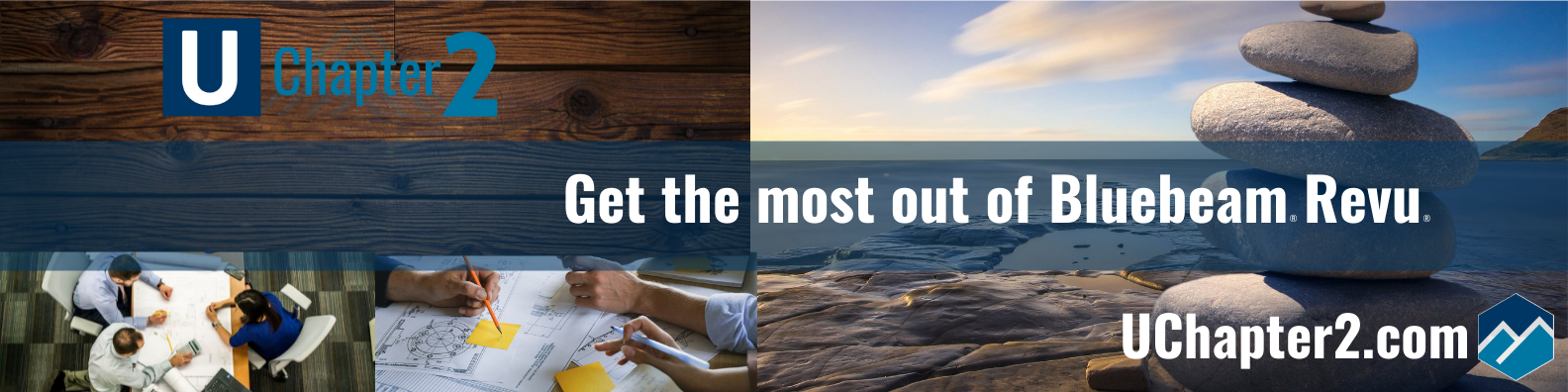
Troy DeGroot
Member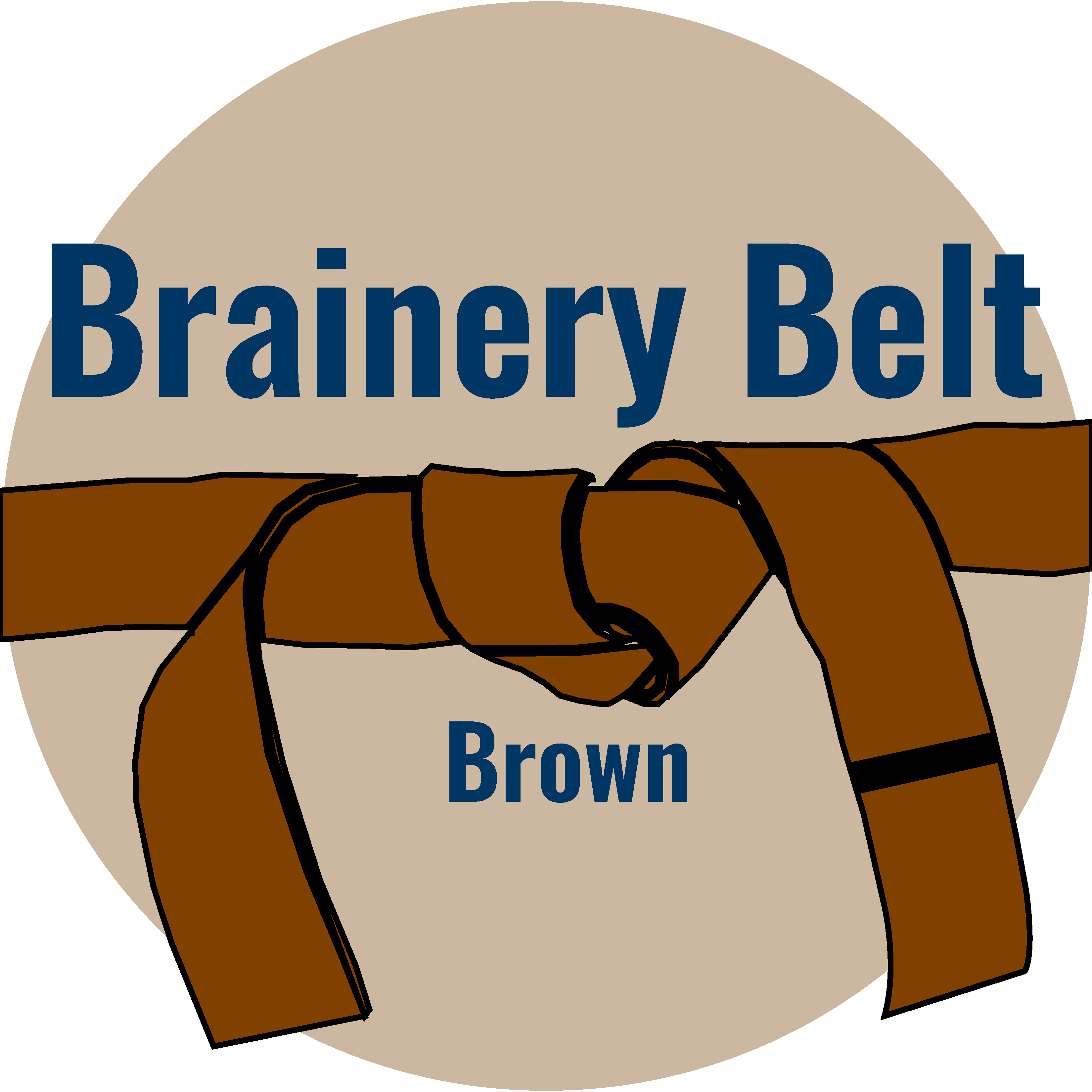
Forum Replies Created
-
Points: 21,197Rank: UC2 Brainery Brown Belt I

@Doug McLean First things first, Tammy is most definitely an extension of the community here. Whether she followed you in or came out of curiosity like everyone else, there are no techinicalities on how she became part of it. The laughter and stories shared with Tammy at XCON are some of my favorite of all the years I’ve gone, and I look forward to many more opportunities in the future. You are a cornerstone in this community and I know you if you pour half the effort into your family that you do in the Bluebeam community as a whole, you will be everything everyone needs. My heart hurts for the news, but I know that God is a good dad and will take care of His children. I pray for complete healing, on earth as it is in heaven.
I also want to thank you for posting this here in the Brainery. This is a conversation place for Bluebeam issues, wins, learning and sharing, but what is community without support and friendships that go beyond a stupid computer program. We love you Doug, please know we are all holding you up in tough times and cheering you on!
-
Points: 21,197Rank: UC2 Brainery Brown Belt I

My suggestion would be to Copy/Past-In-Place the cloud. I’m never an advocate for overlapping markups, but if the need is there….
With this, the clouds can match exactly and the notes can be separated as needed.
Welcome to the community @mattzat Glad your here!
-
Points: 21,197Rank: UC2 Brainery Brown Belt I

Welcome to the group @sudsy
You can definitely create a layout exactly like the one you shared. All you need is a handful of custom markup tools as you mention. You can easily import an image from Google Earth or some other source on a document as your base drawing (or overlay a civil/site plan).
- Make sure when you create a screenshot of the image that you include the Scale. This way you can calibrate the drawing and have accurate measurements.
- Go to Menu Bar at the top and select Tools>Markup>Image>From File
- After you navigate to the image and load it, streach the image to fit the drawing or document.
- At this point select the image and Lock it in the Properties panel so you don’t accidently move it. (I actually Flatten it in most cases)
- Now you can mark up over top of the image all you want.
Hope this helps.
-
Points: 21,197Rank: UC2 Brainery Brown Belt I

Unfortunately placing each one and editing is the easiest way.
Once you place them all and edit them, I recommend saving that document as a worksheet. This way you have a place to edit them and add them to the ToolChest again. Saves a small step, but part of a big headache.
-
Points: 21,197Rank: UC2 Brainery Brown Belt I

You can eliminate the need for the script if you create one field with wrapping text. This way you can also force when you want the text to wrap rather than just the box limitations.
Or do you specifically want the next line in a different field?
-
Points: 21,197Rank: UC2 Brainery Brown Belt I

Do you mean for running summary reports? I have created a few extremely basic ones for different companies or demo purposes. Got any tips?
-
Points: 21,197Rank: UC2 Brainery Brown Belt I

setting scales from the presets always scares me a little given the unpredictable quality and consistency of drawings. I know how easy it is to print “Scale to Fit” and have it close but not perfect. Updating scales globally makes me cringe a little.
However, I completely understand the WHY. If you trust the documents are correct, that’s a completely different story. I love this workflow @Doug McLean
-
Troy DeGroot
MemberDecember 9, 2023 at 9:22 am in reply to: BLUEBEAM Revu Cable Schedule from electrical loop drawingsPoints: 21,197Rank: UC2 Brainery Brown Belt I
Glad you found your way to the community @a-marsden94gmail-com
I look forward to learning from you along side everyone else.
-
Points: 21,197Rank: UC2 Brainery Brown Belt I

What did those guys have to say? Now I’m curious.
-
Points: 21,197Rank: UC2 Brainery Brown Belt I

I’m not sure I follow, where are you setting the font size in the highlighter tool? I’m missing something obvious here, sorry. 🙃
-
Points: 21,197Rank: UC2 Brainery Brown Belt I

-
Points: 21,197Rank: UC2 Brainery Brown Belt I

Such a simple trick with a big impact! Thanks @jeremyjoin
I’m not sure I’ve see you comment before, welcome to the community!
I hope to learn more from you going forward.
-
Points: 21,197Rank: UC2 Brainery Brown Belt I

Ok, so everyone is correct here, and nobody is going crazy! 🤣
If you select the tool in the toolset and update the properties BEFORE YOU PLACE the markup, the change will apply to the tool in the toolset. If you make the change AFTER you place the markup, it will not change the toolset and you will have to replace the tool in the toolset.
How you go about updating the toolset depends on how many changes and what works faster. If it’s just some data in one field, it makes sense to update before placing the markup. However, if you are updating the color or data on 10 different markups, then I place them all on a sheet, select them all, make the change, and add it back into the toolset right away.
Hope this helps us all sleep again!
-
Troy DeGroot
MemberDecember 9, 2023 at 9:21 am in reply to: BLUEBEAM Revu Cable Schedule from electrical loop drawingsPoints: 21,197Rank: UC2 Brainery Brown Belt I
Yes! I love legends, and also innovative ways of using Spaces.
I love your idea of “Applying to Pages” with the legend, really great tip!
-
Points: 21,197Rank: UC2 Brainery Brown Belt I

I was going to recommend a legend as well. Maybe you could have a few symbols that correlate with a block of hours (half day, full day, 3 days, etc.) Then you could place the symbol on the drawings on a detail or somewhere it shows the reason. Then create a legend just for those extras. I’m not sure what that does to your data-washing process, just thinking out loud.
