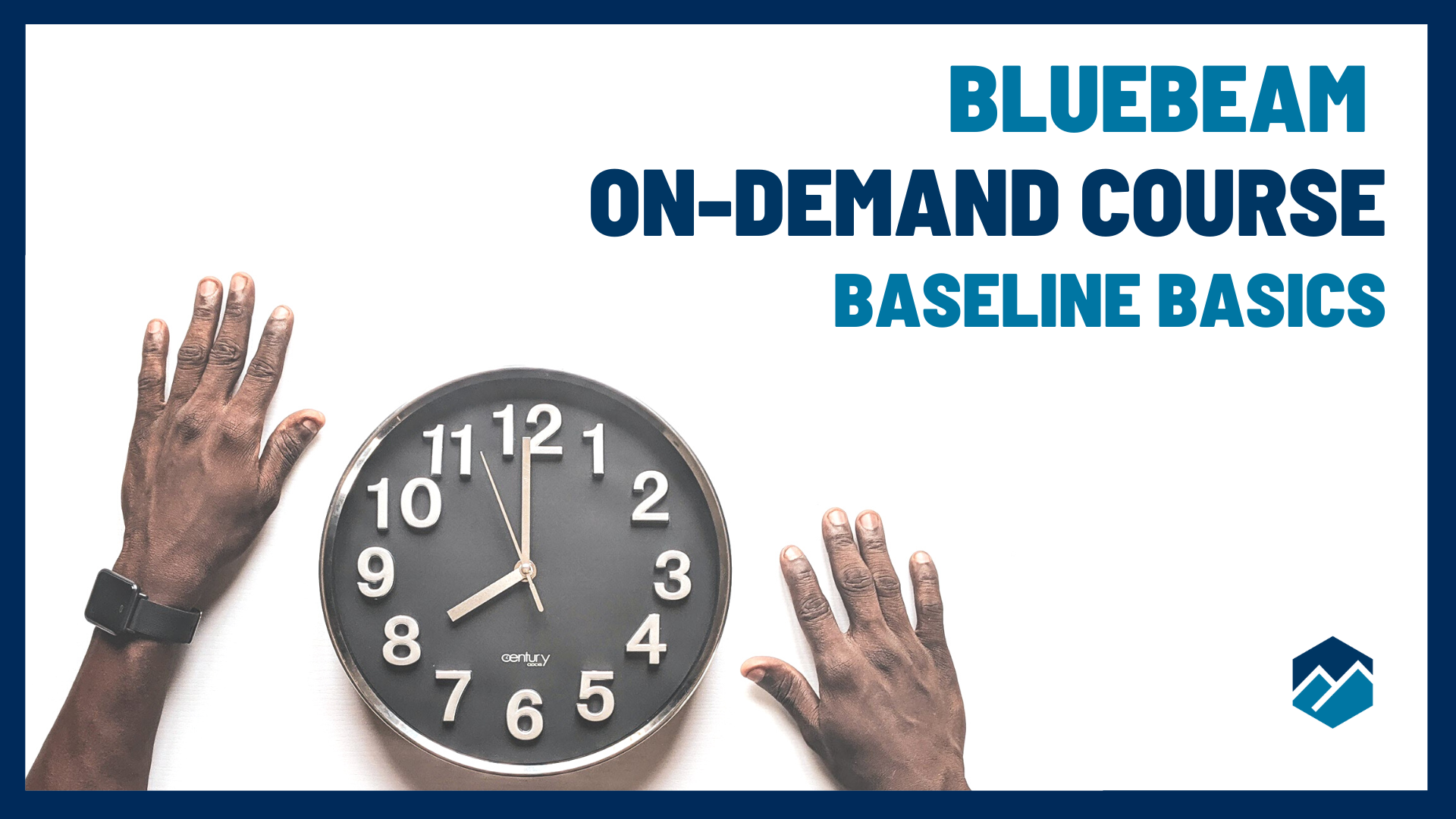David Cutler
Member
Forum Replies Created
-
Points: 31,808Rank: UC2 Brainery Advanced Brown Belt III

-
David Cutler
MemberSeptember 2, 2024 at 4:23 pm in reply to: RFI Tool – Use Cloud & Callouts with SequencePoints: 31,808Rank: UC2 Brainery Advanced Brown Belt III
One option might be to create a series of “RFI Cloud Tools” that have the number pre-populated so that when you selected “RFI 1” from your tool chest you’d have “RFI 1” in the text box, select “RFI 2” for the next one, etc. You could have tool chest with 100 tools – or groups of 10, whatever works best for your workflow. Once you use “RFI X” delete it from the tool chest so that RFI X+1 is at the top of the tool chest ready to be selected next.
This is probably more of an analog option than you’re looking for @corbin – but it could save some work in the future.
-
Points: 31,808Rank: UC2 Brainery Advanced Brown Belt III

Used both the “tool chest search” and the “hide individual markup” features on a takeoff today. Both proved to be valuable timesavers in my workflow! 🙂
-
Points: 31,808Rank: UC2 Brainery Advanced Brown Belt III

If you really want to blow someone’s mind save your snapshots to a scaled toolchest. You can then drop them as a markup from the tool chest onto drawings that have different scales. When you do this the images automatically match the scale that they are being pasted to.
-
Points: 31,808Rank: UC2 Brainery Advanced Brown Belt III

There are also great free video lessons available at:
https://uchapter2.com/bluebeam-training-videos/
These are a great way to learn “what you didn’t know you didn’t know” about Revu. The fun then begins figuring out how to work the new tips & tricks into your workflows.
uchapter2.com
Bluebeam Training Videos - UChapter2
Bluebeam Training Videos Do more in Bluebeam with UChapter2Training Videos About Our Training Videos For easy access, we’ve pulled all our valuable Bluebeam videos from…
-
Points: 31,808Rank: UC2 Brainery Advanced Brown Belt III

Welcome to the Brainery @brent ! You are off to a great start by joining us here.
Be sure to check out the free class on getting started on the UC2 site:
https://uchapter2.com/courses/bluebeam-baseline-basics/
uchapter2.com
Bluebeam Baseline Basics - UChapter2
Enhance your Bluebeam Revu skills with our Baseline Basics course! Learn interface navigation, master markup tools, and discover expert tips for speed and accuracy.
-
Points: 31,808Rank: UC2 Brainery Advanced Brown Belt III

I remember hearing about the new hide individual markup feature @Doug McLean but haven’t tried it yet. Have to put that on my list for today!
-
Points: 31,808Rank: UC2 Brainery Advanced Brown Belt III

The ability to hide individual markups might be a candidate for a top 10 feature list @Doug McLean !
As a bonus I like the way they have added a “markups hidden” flag on the screen when you are using the “hide markups” tools.
Thank you again for mentioning this one! 🙂
-
-
Points: 31,808Rank: UC2 Brainery Advanced Brown Belt III

I can see having multiple columns with the same name happening very easily – especially if you are using different column layouts in different profiles…
-
David Cutler
MemberSeptember 2, 2024 at 5:30 pm in reply to: RFI Tool – Use Cloud & Callouts with SequencePoints: 31,808Rank: UC2 Brainery Advanced Brown Belt III
Unfortunately I don’t have a good trick to automate this @corbin
A relatively painless way to create a series of tools would be to create a blank PDF that you use to create your tools on. Create your RFI 1 tool and apply it 10 times on the sheet and then edit the caption for your sequence. Next copy those 10 markups and paste them into another column and make those 11-20 and so on.
In your tool chests window create a “RFI” tool chest. Once you build out the number that you want to have available select them all, right click and save them to your RFI tool chest.
Realistically you could probably build out 100 tools in an hour or 2 and have them available to use over and over again.
You could up your game with some custom columns to collect various pieces of information related to the RFI that could later be exported to create a RFI log….
-
Points: 31,808Rank: UC2 Brainery Advanced Brown Belt III

-
Points: 31,808Rank: UC2 Brainery Advanced Brown Belt III

Multiply is going to be right up there on my list of favorite features…. 🙂
-
Points: 31,808Rank: UC2 Brainery Advanced Brown Belt III

Unfortunately I don’t think there is any budget for commission on free resources! 🤣
-
David Cutler
MemberAugust 23, 2024 at 8:40 am in reply to: Workflow “Quality Control” – what’s your process?Points: 31,808Rank: UC2 Brainery Advanced Brown Belt III
We basically have 2 teams with 1 person on each team. I try not to talk to myself too much so the “team reviews” are pretty quick with little opportunity to show new tool approaches… 🙂
I rely on my UChapter2 “team” for sharing of innovative ideas…
-
David Cutler
MemberAugust 22, 2024 at 6:51 am in reply to: Workflow “Quality Control” – what’s your process?Points: 31,808Rank: UC2 Brainery Advanced Brown Belt III
“Above all else, don’t try to be perfect. You’ll make a mistake. Learn from that mistake, and try not to make it a second time.”
I may have to print that out and hang it on my wall @Doug McLean